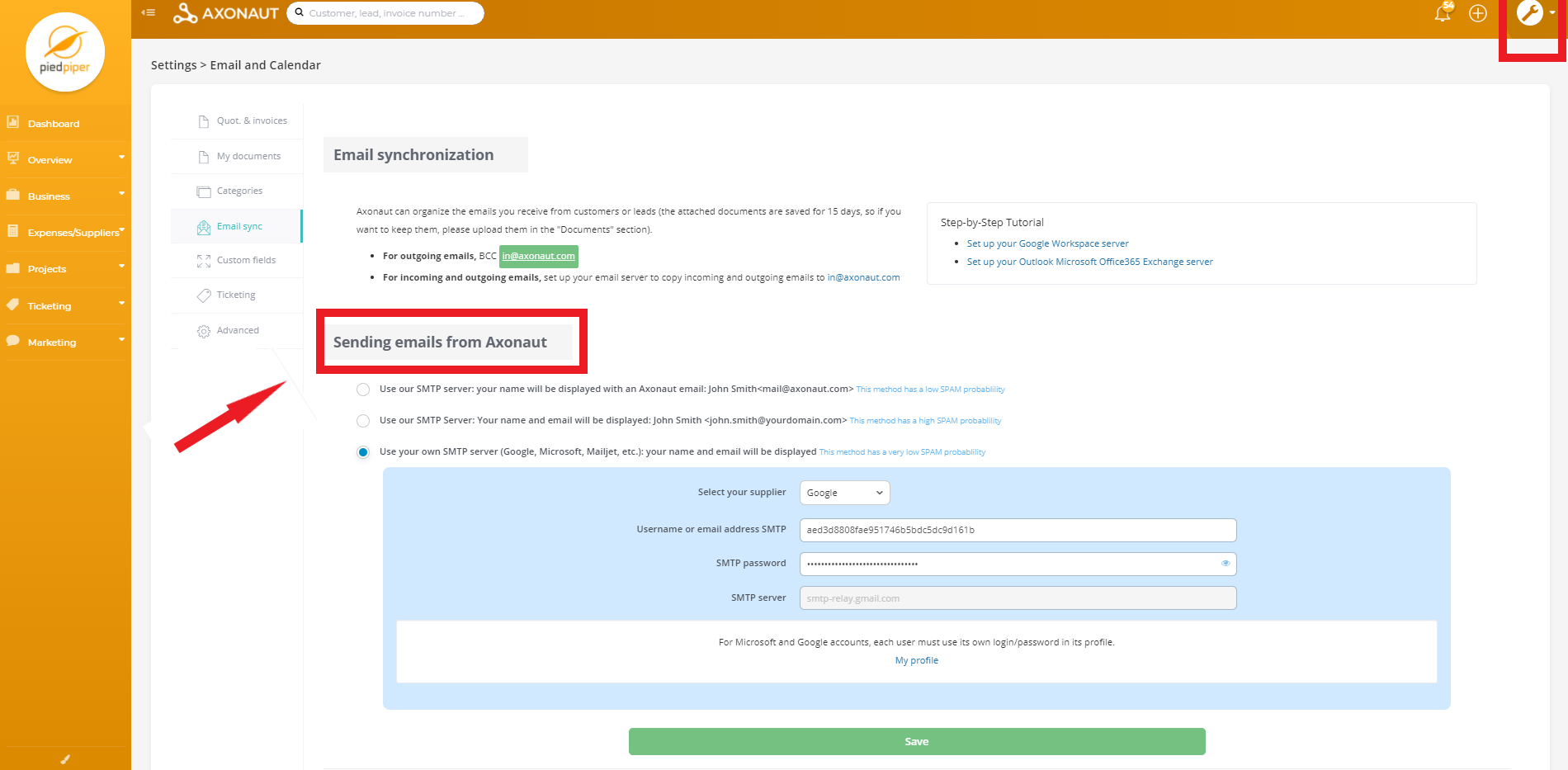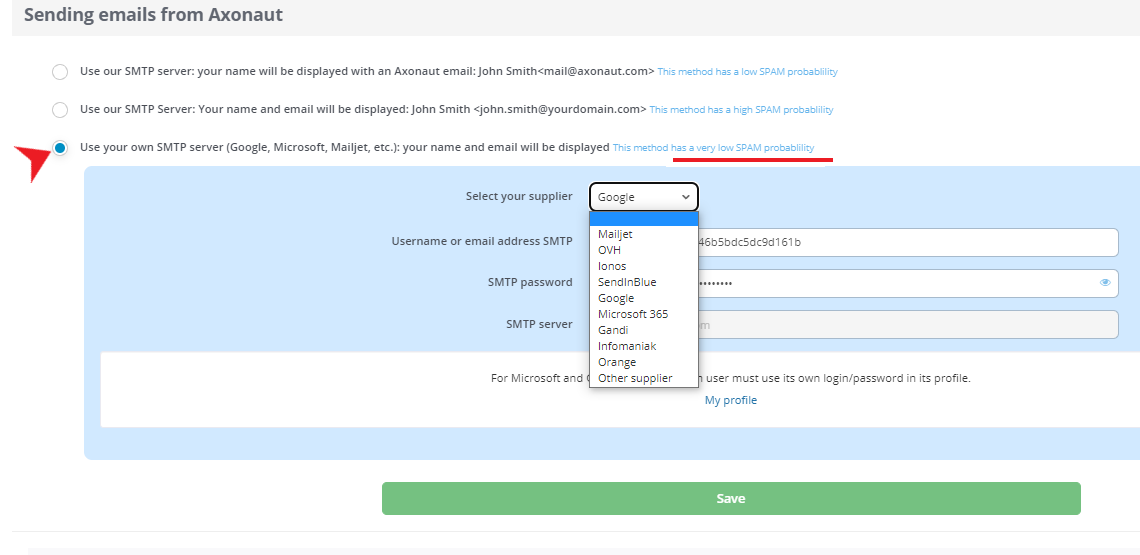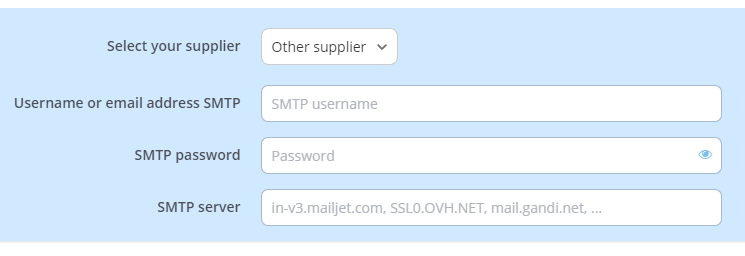Setting up an SMTP relay (Simple Mail Transfer Protocol) allows you to send emails in Axonaut with the mass-mailing service of your choice, instead of the default Axonaut server. While it will always be possible to send emails in Axonaut without such an integration, this one-time setup comes with two key benefits:
-
Boost deliverability rates. Your mass mailings are less likely to be marked a spam if they are authenticated.
-
Lower costs. If you launch a mass mailing in Axonaut without connecting to your own SMTP server, our SMTP server rates apply.
This setup is recommended if you’d like to send newsletters and mass email marketing campaigns from the CRM. It takes just a couple of minutes and Axonaut is compatible with many different mass-mailing services such as Sendinblue, Mailjet, Google and more. Let’s get started!
1/ To configure the SMTP relay, first log into your Axonaut account, click on Settings in the top right and proceed to the ‘Email Sync’ tab.
Scroll to the section, ‘Sending emails from Axonaut‘ as indicated in the screenshot.
Syncing and sending emails are two different configurations, both located in Settings.
2/ From the drop-down menu, select your organization’s email supplier (or select ‘other supplier’ if yours is unlisted).
3/ Next, retrieve your SMTP credentials from your email provider.
To retrieve your SMTP credentials from your email provider, log into your email in another tab, then go to Account settings → SMTP and SEND API settings.
Note: You must be the account administrator to access these settings. The exact steps for reaching the SMTP settings can vary based on the supplier.
Once you’ve reached your SMTP settings, you will find your SMTP credentials:
-
your username and password (API Key & Secret Key)
-
along with the corresponding SMTP Server name
4/ You’re almost done! While in your email’s SMTP settings, don’t forget to
-
Make sure the sender addresses correspond with the email addresses you’d like to use in Axonaut. To do so, go to “Manage Sender Addresses”, then click on “Add a sender address” for each Axonaut user.
-
Note: the sender address must be the SAME email address used to log into the Axonaut account otherwise the relay will not work.
-
Verify that your domain is authenticated (only professional email addresses will work).
5/ Finally, enter your SMTP credentials into Settings in Axonaut.
Click save. You’re done!
Now you can send emails to leads, customers and suppliers directly from within Axonaut. Please allow up to one hour for the configuration to take effect.
Don’t hesitate to contact us if you require additional assistance!