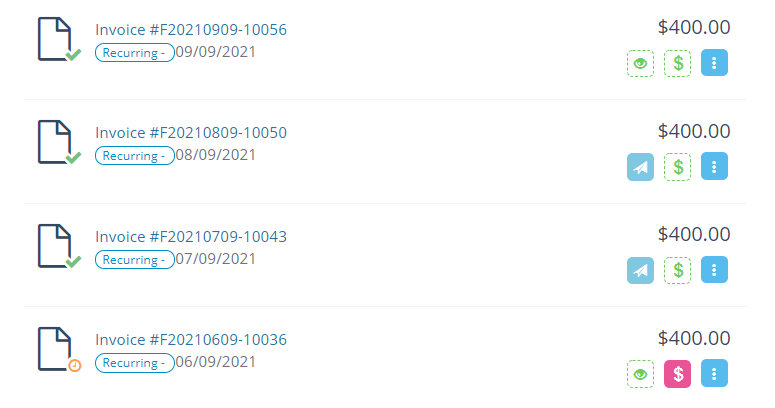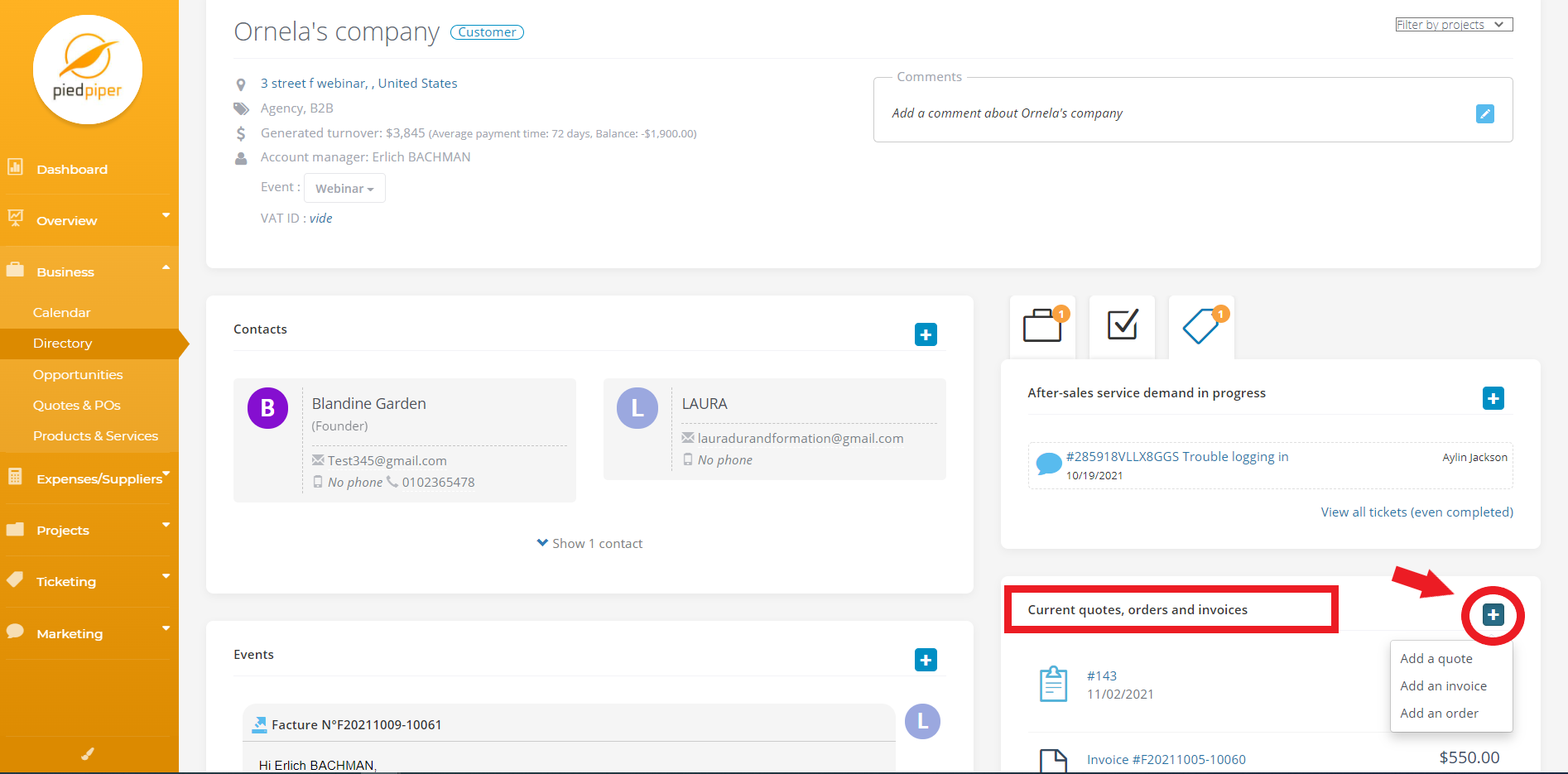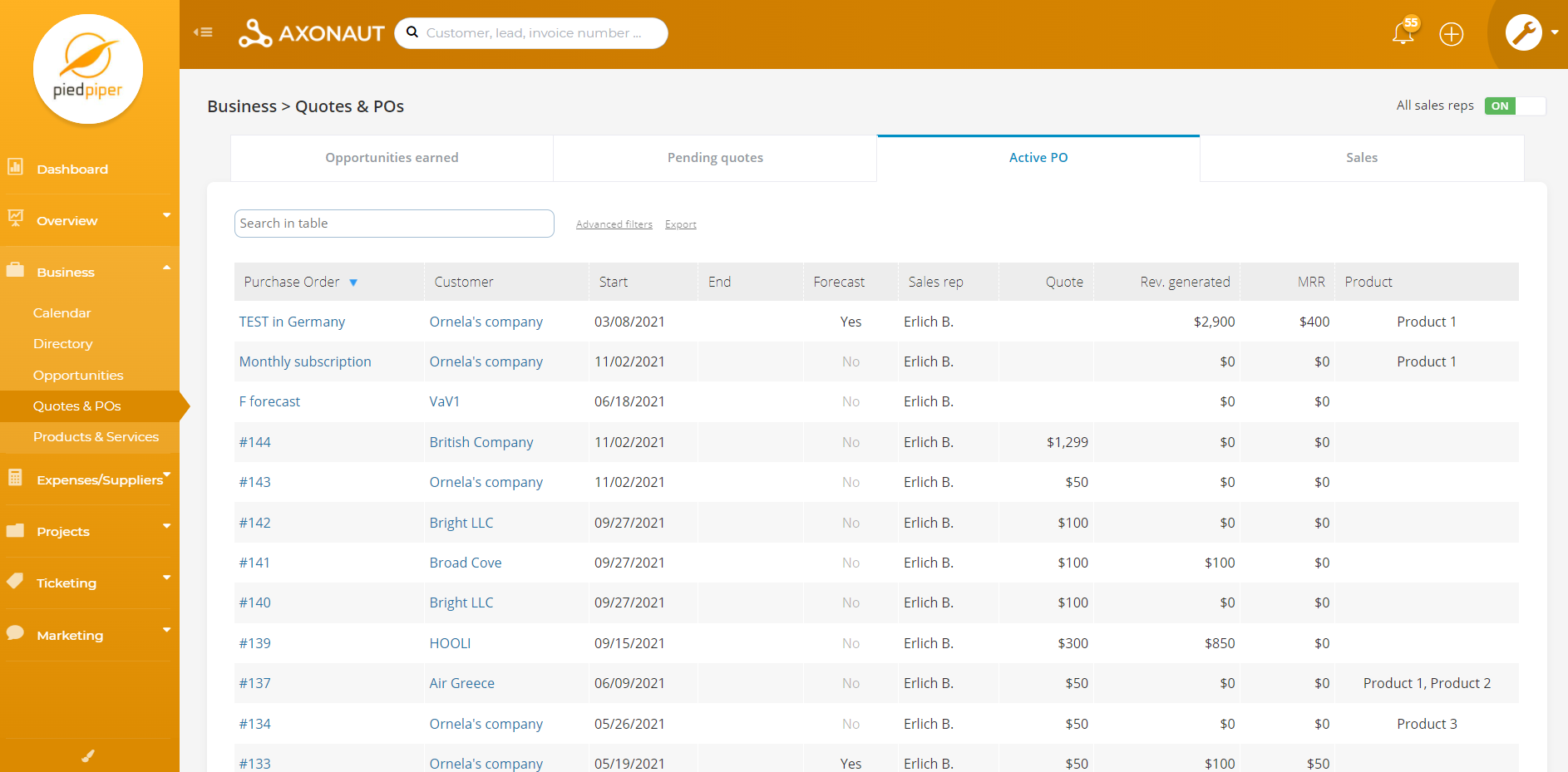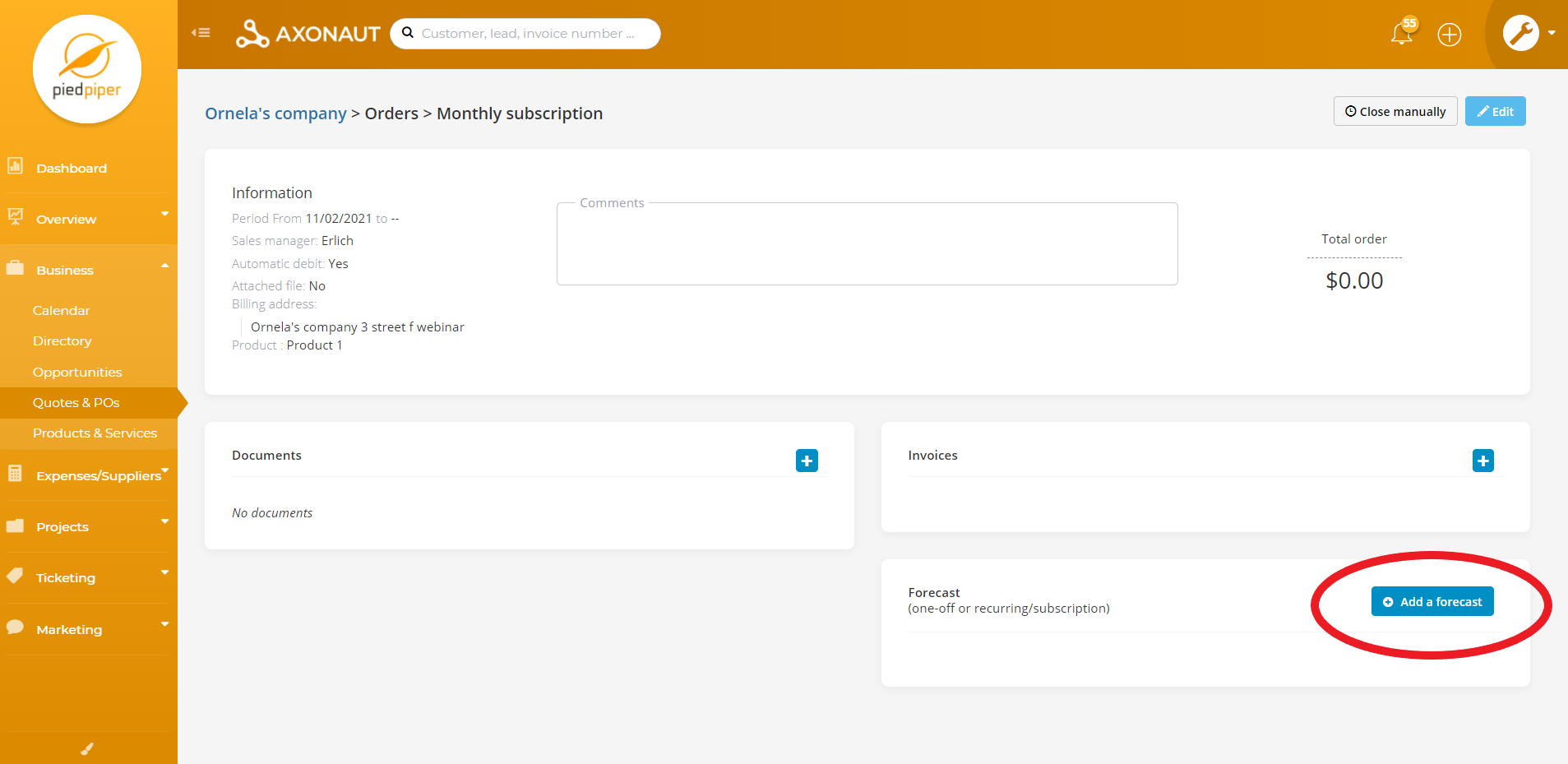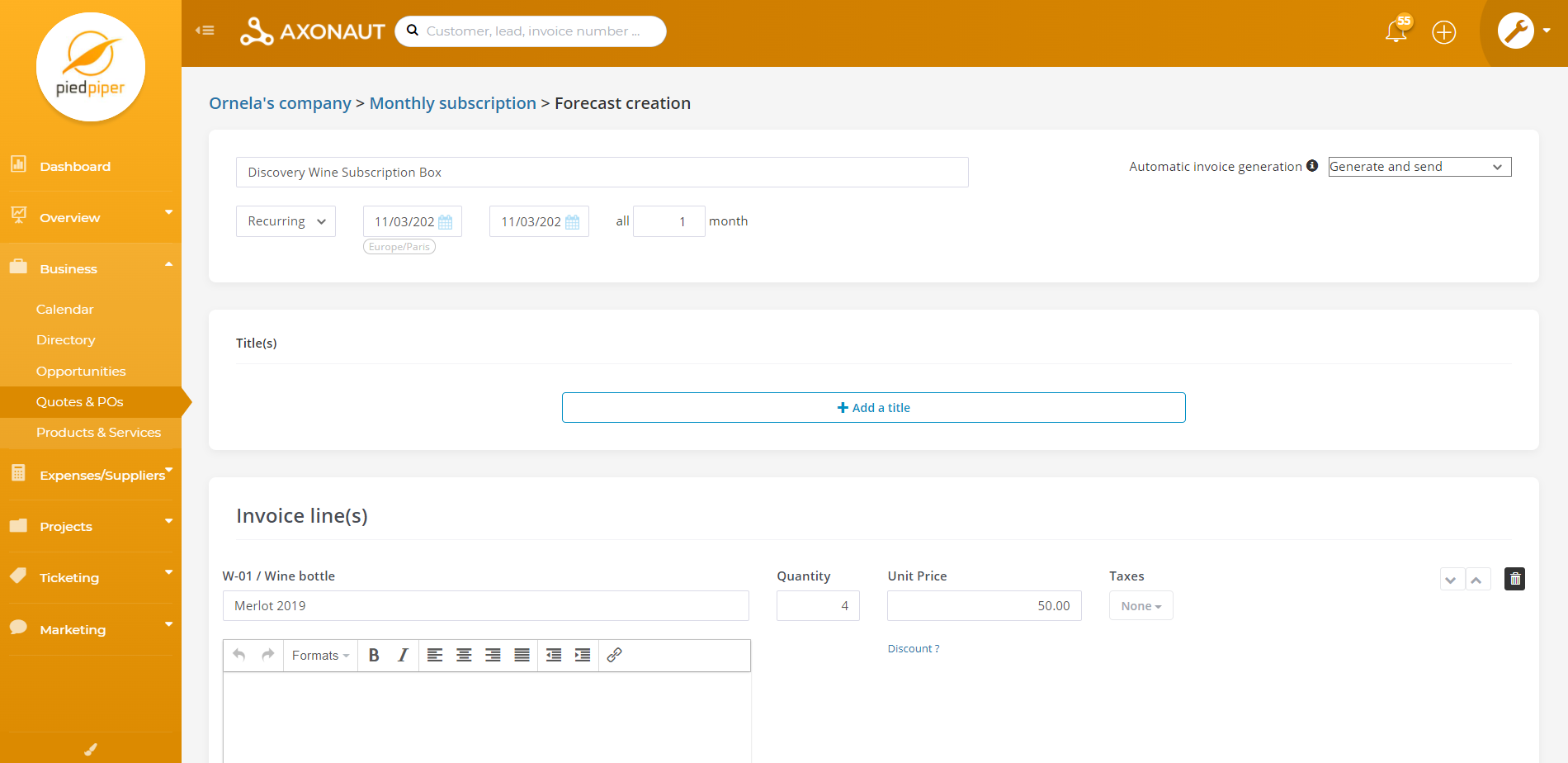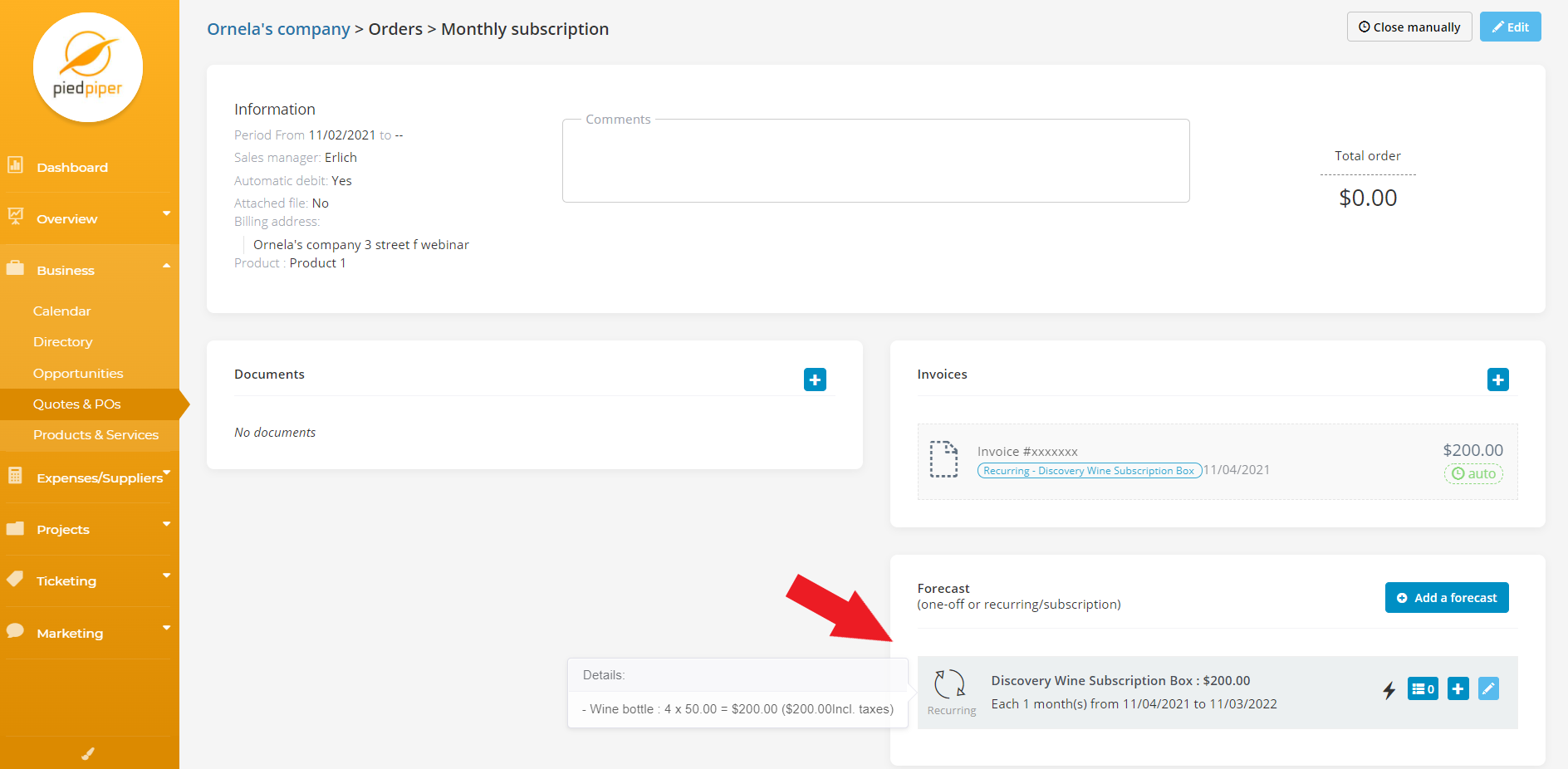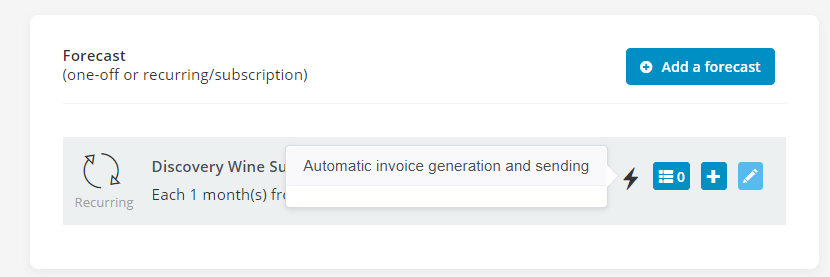As invoice numbers must proceed chronologically, it is important to avoid making invoices in advance. Axonaut helps you automate recurring invoices and stay tax-compliant with forecasting.
How does it work?
1/ Create a purchase order
Forecasting starts with a purchase order. In Axonaut, a purchase order is an electronic folder that centralizes invoice(s), payment terms and shipping instructions for a specific order. For example, an annual subscription paid in monthly installments would require a purchase order to regroup all of the associated invoices.
Purchase orders can either be,
-
created manually via a customer’s contact file (‘Add an order’)
-
generated automatically when a customer accepts a quote you’ve sent
|
Create a purchase order From a customer’s file, you can add an order (as shown) or create a quote. When a quote is marked as accepted, an order will be auto-generated. |
View & edit all purchase orders All active purchase orders can be located via Business tab > Quotes & POs > Active POs. Purchase orders can also be accessed via the customer file. |
2/ Add a forecast
Once an order has been created (either manually or following the acceptance of a quote), it is possible to add a forecast for payment. Click the button as shown below.
3/ Set up the recurring invoice
Now, it’s time to fill in the information for the recurring invoice. For example,
-
A title. i.e. “Wine Subscription Box”.
-
A type. Indicate ‘Recurring’, instead of ‘One-off’.
-
A start date. The first invoice will be issued on this date.
-
An end date. Invoicing cycle stops on this day. Leave blank if it’s a tacit renewal.
-
A monthly billing frequency. For example, “1” means once a month.
-
Automatic invoice generation. Send invoices manually or automatically.
-
Invoice criteria: Titles, Invoice line(s), discounts.
-
This information will appear in the invoice that is sent to the customer.
-
Axonaut will pre-fill the invoice template from the quote that was used to generate the order.
-
When editing the invoice titles, it is possible to use dynamic criteria [LAST_MONTH], [CURRENT_MONTH] or [NEXT_MONTH] so that Axonaut replaces these terms respectively with the correct month when generating the invoice. This is useful if you want to include adaptive titles (i.e. Invoice for May 2021) in your automatic invoices.
-
4/ Validate!
The recurring invoice will now appear in the ‘Forecast’ section of the purchase order:
It will also appear in the customer’s file (under Current quotes, orders and invoices) as well as in the Quotes & POs section of the Business tab.
How to edit a recurring invoice?
Via its corresponding purchase order, it is possible to edit an existing forecast.
-
To edit the forecast, click the pencil icon.
-
To view or hide invoices, click the list icon.
-
Click the plus icon to add an invoice to the forecast. Warning: this will reset the interval at which invoices are sent!
Automating recurring invoices is an essential step towards digitizing your business.
If you have questions about recurring invoices or would like to consult one of our team members regarding an invoicing error, we’re here for you! Reach out at support@axonaut.com.