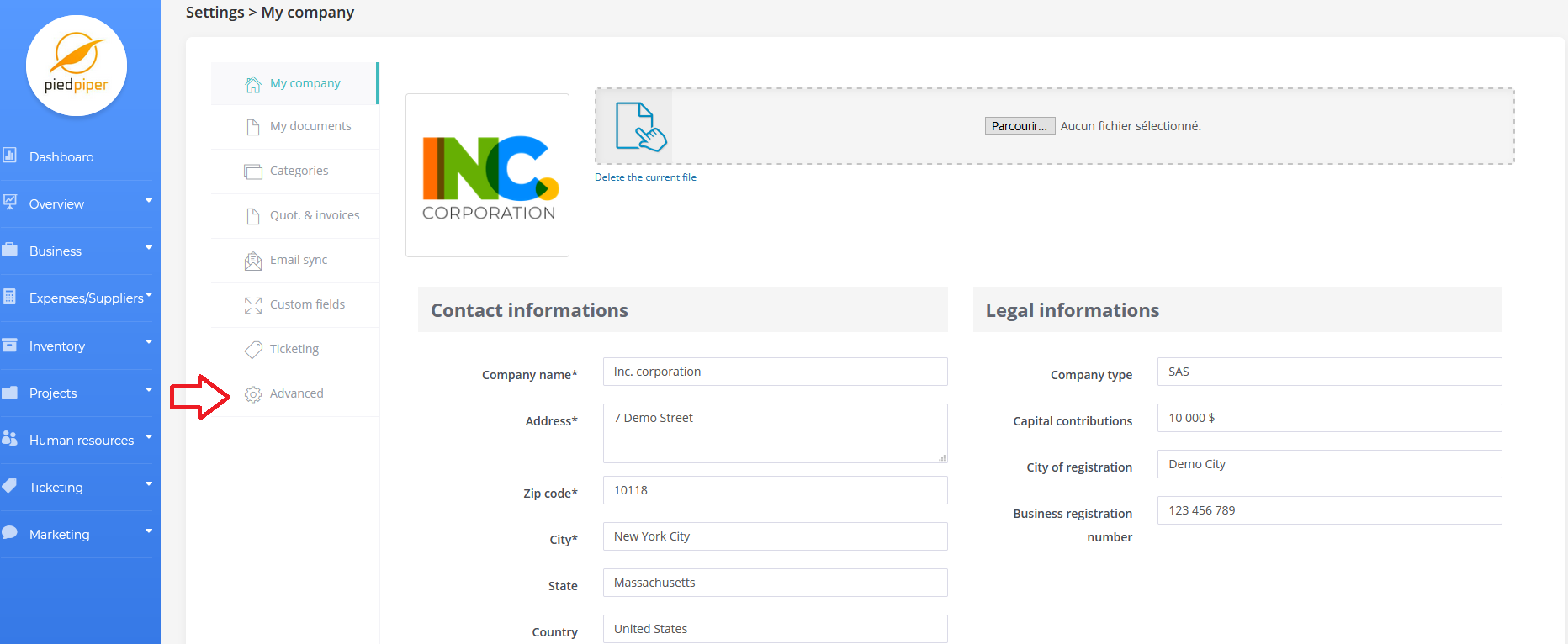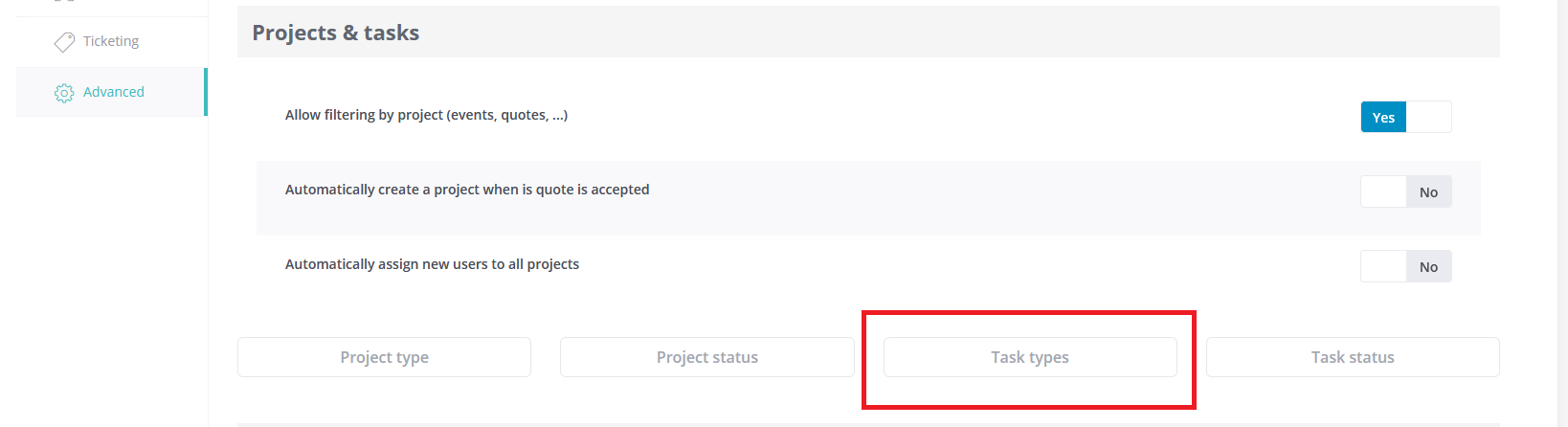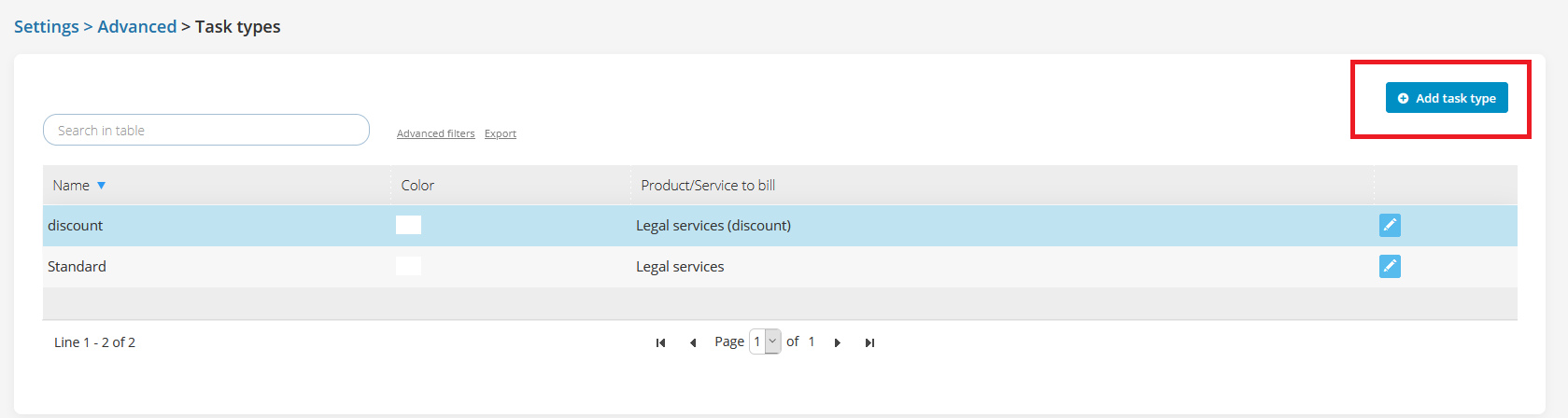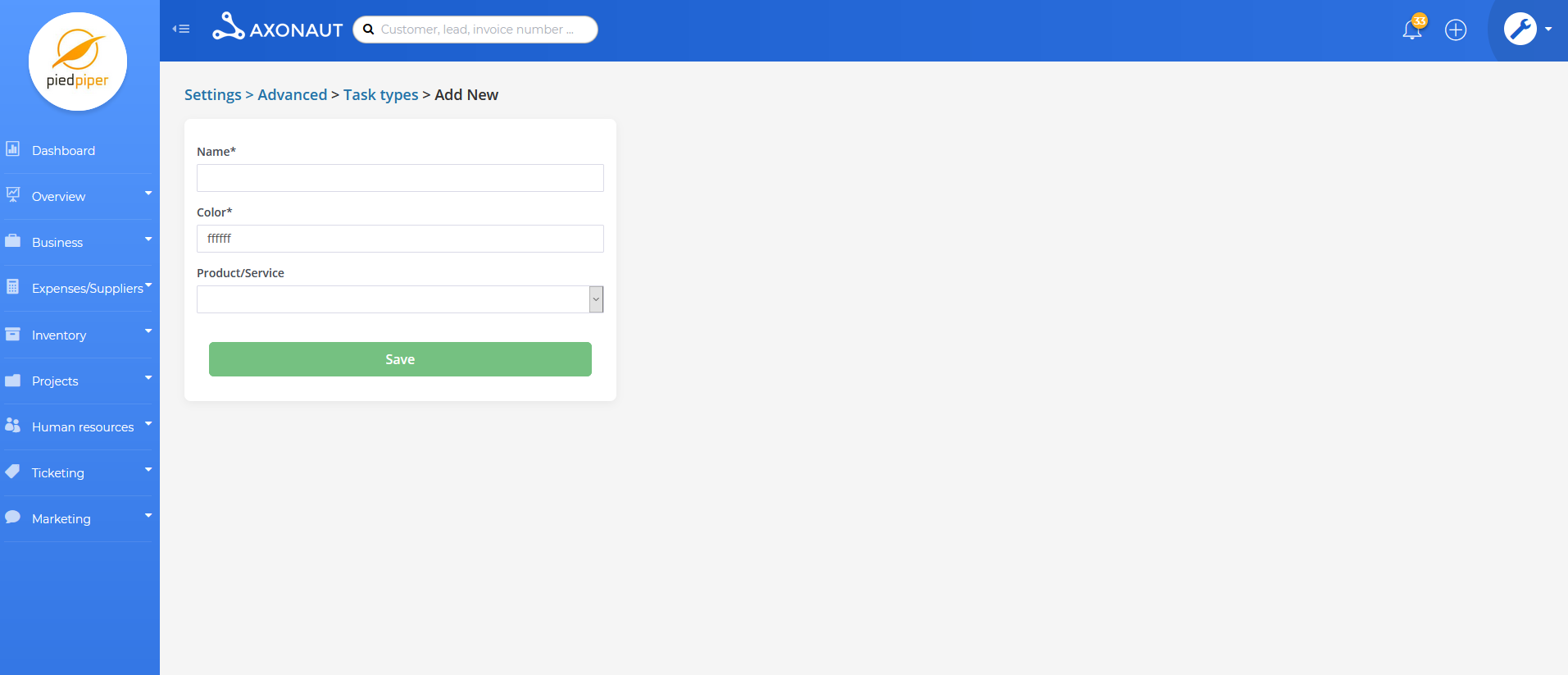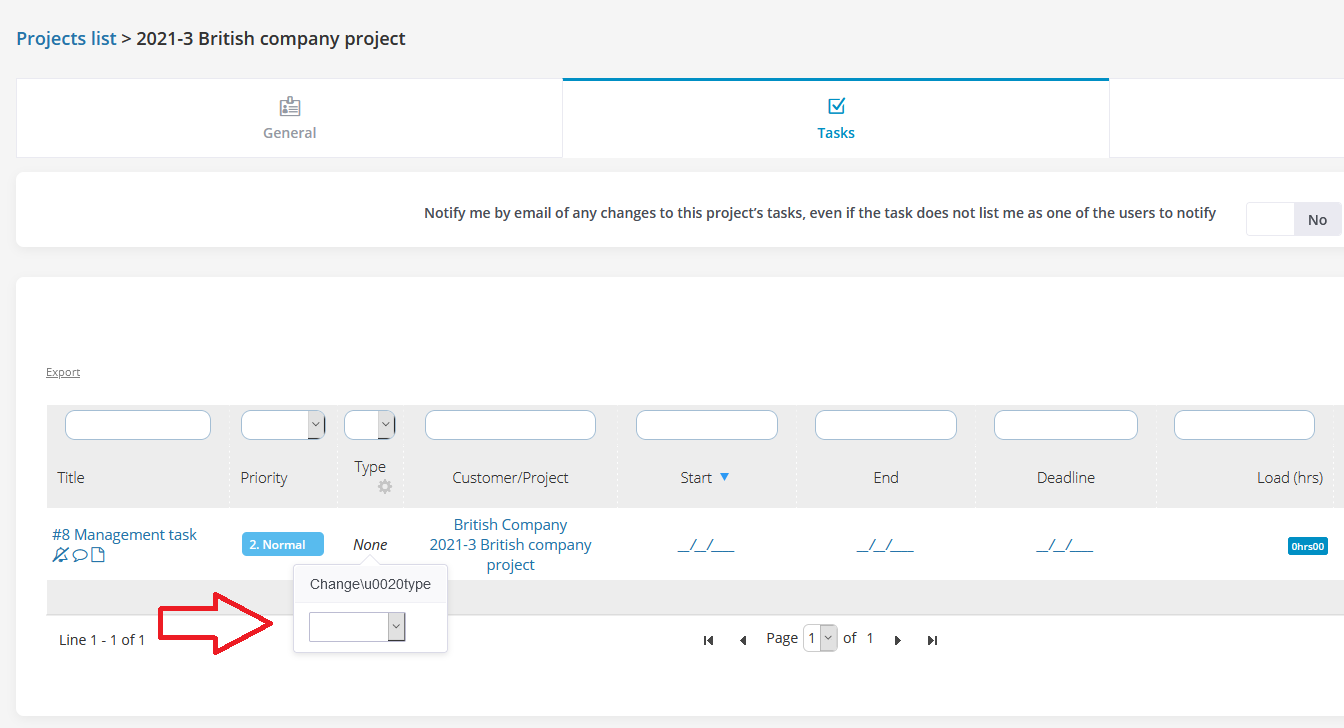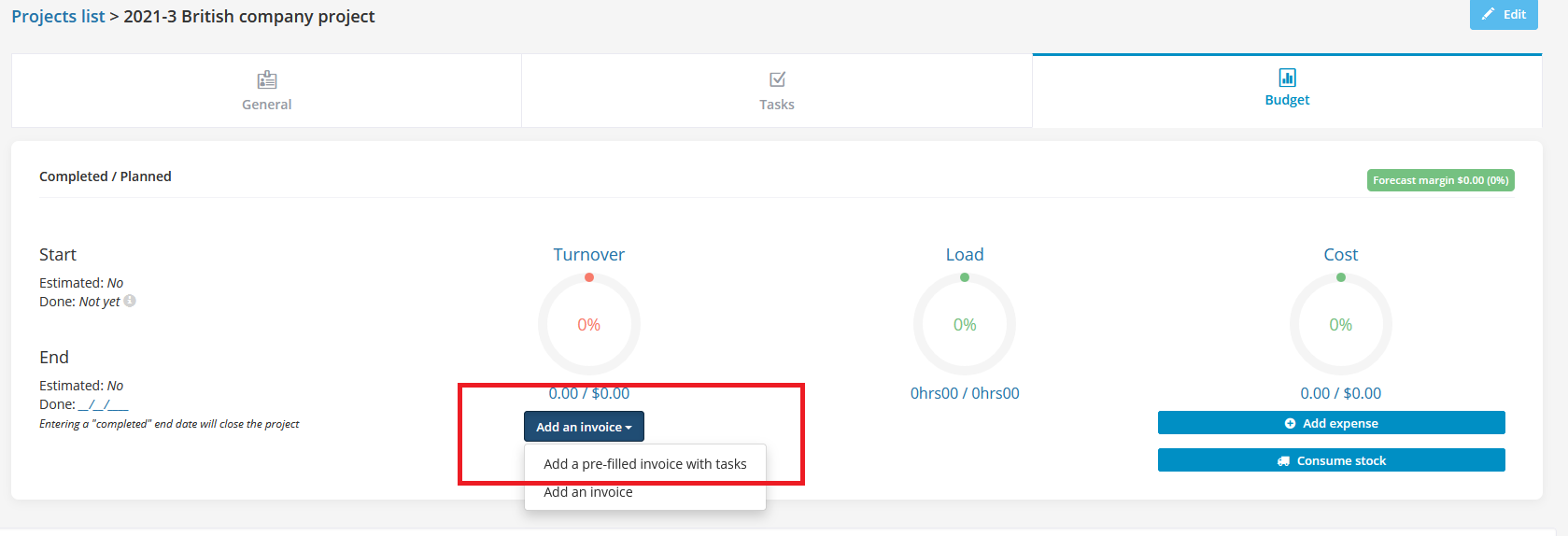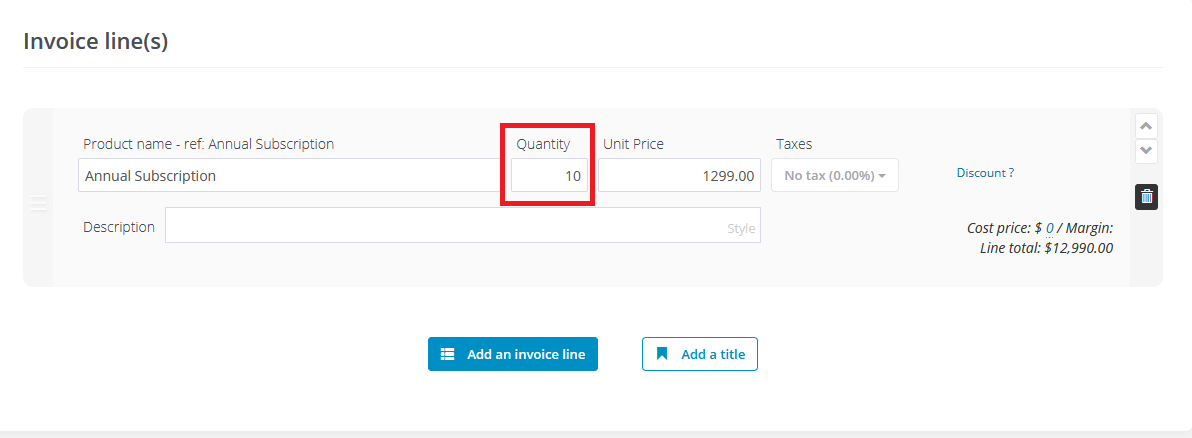The “Projects” section is your go-to.
The Projects section contains a summary where all data pertaining to an assigned project or task is gathered.
The hours load and related cost is one set of data you’ll find here.
How does it work?
Axonaut is a super-smart tool. But if you want it to do your invoicing for you, you’ll need to give it some instructions first.
Create task types
To use this feature, you’ll need to create task types.
These will act as your rate references when invoicing.
To create task types, navigate to the “Advanced” section of the “Settings” panel, then the “Projects & Tasks” section. There you’ll find the “Types of Tasks” button.
The idea here is to associate a type of task with a particular product.
Why?
Creating this association will allow you to assign a value to the hours consumed.
Here’s an example:
Let’s imagine I’m an IT service provider and that I offer a range of remote services (maintenance, configuration, etc.), at $100 / hr.
I’ll create a task labelled “Remote assistance”. Then I’ll associate product X with it, which has a selling price of $100.
Note: If needed, you can also create a product specifically for this purpose.
A customer calls me about an urgent computer problem on his network. I offer to assist remotely, at a rate of $100/hr.
I’ll create a project and associate a set of tasks (actions) to be carried out, labelling it “Remote assistance”.
As a result, each hour spent on a “Remote assistance”-type task will be valued at $100, during invoicing.
Let’s say I worked 10 hours, and now I want to invoice my client.
Easy! Just go to the “Budget” tab of the project and then click on “Add an invoice”> “Add a pre-filled invoice with tasks”.
Axonaut generates a pre-filled invoice for the various tasks carried out, wherein ‘quantity’ represents the number of hours worked.
Questions? Need help? We’re here for you! Just reach out to us via the chat at the bottom right of your screen.