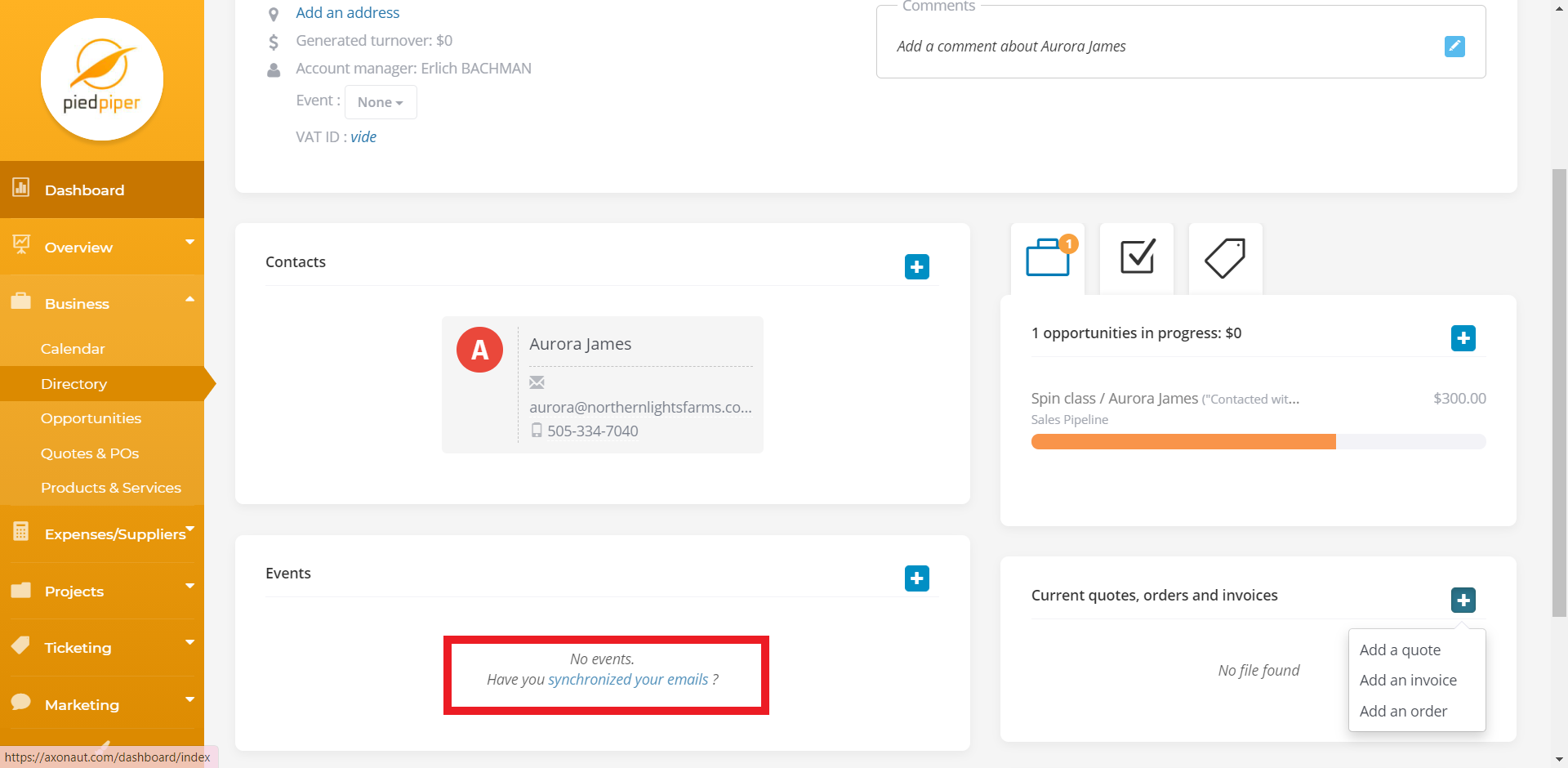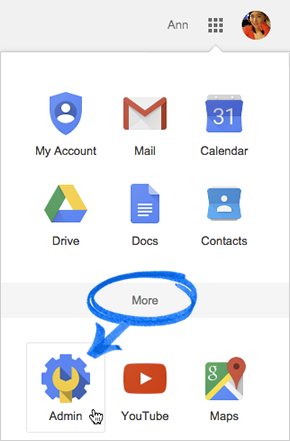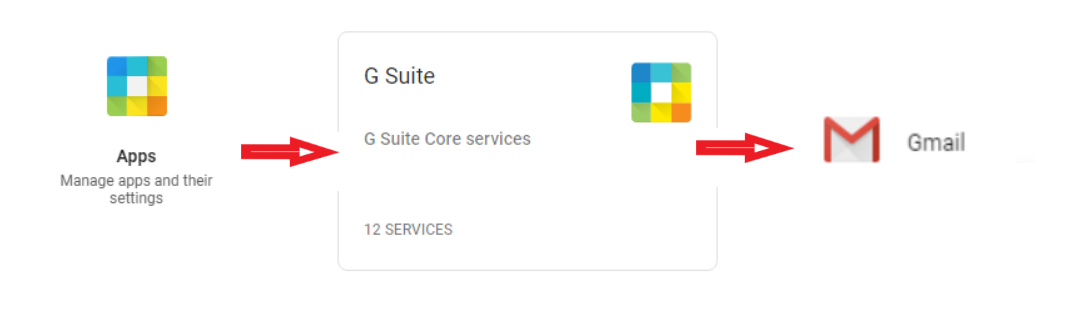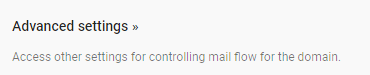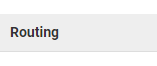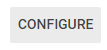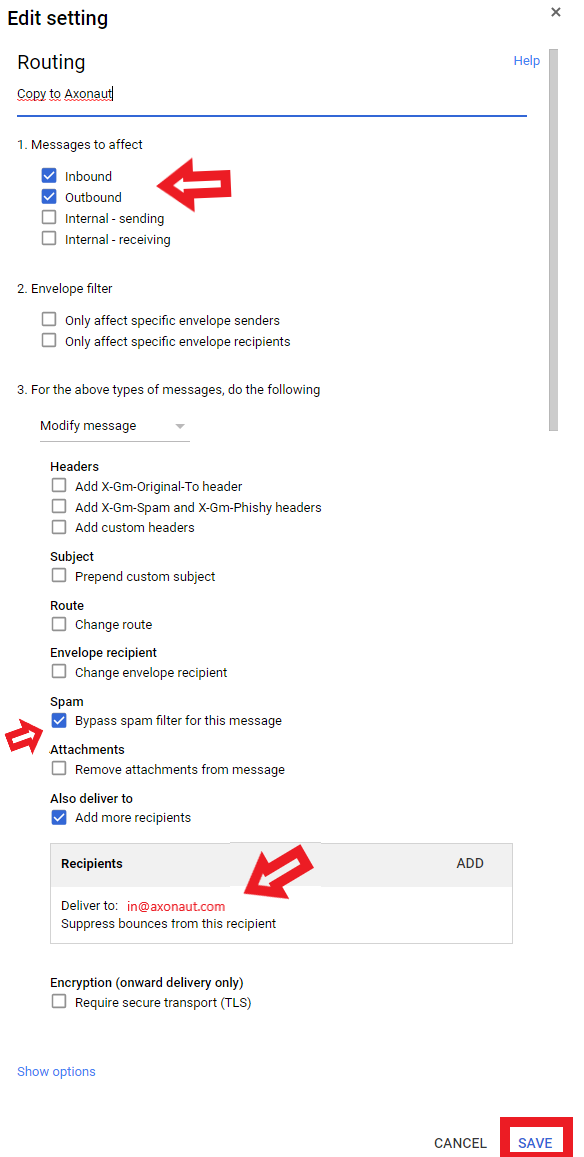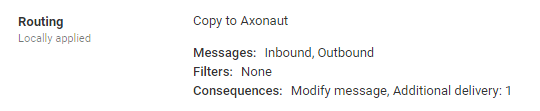Syncing (or routing) your work email into Axonaut is a one-time setup that takes > 2 min. With email sync, incoming and outgoing emails to contacts will be copied into the Events section of the person’s file in your contact directory.
This essential pairing allows the CRM to display up-to-date customer files, which is useful for
-
Maintaining a clear record of your exchanges with a customer, lead or supplier.
-
All team members can be in the loop on communications, without having to be in a messy email chain.
Let’s get started!
1/ Connect to your Gmail account (https://www.google.com/gmail/)
At the top right, click the App Launcher & select Admin.
IMPORTANT: If you cannot find the Admin app, please check if you have admin-level access. In order to sync your Gmail with Axonaut, you must be the administrator of that Gmail account, it must be a professional domain (meaning your email doesn’t end in @gmail.com) and the email address must be the same as the one you use to log into Axonaut.
2/ In Admin, go to Apps, then G Suite, then Gmail.
3/ Go to Advanced settings (at the bottom).
4/ In the General Settings tab, go to Routing.
5 / In the Routing section, click Configure (or Add Another if you already have a routing rule).
6/ Fill in the form as shown, use the address: in@axonaut.com as the BCC target. Then click Save then ADD SETTING.
7/ Verify that the routing configuration (“messages, filters, consequences”) matches the one shown below. Finally, click Save in the lower right corner.
You’re done!
Your Gmail account is now ready to be used with Axonaut. All of your emails to and from designated leads, customers and suppliers will appear in Axonaut. Please note: if a contact has not been added to the directory within the CRM, the emails exchanged with that contact will not be routed into Axonaut.
Please allow up to one hour for the configuration to take effect.
Don’t hesitate to contact us if you require additional assistance!