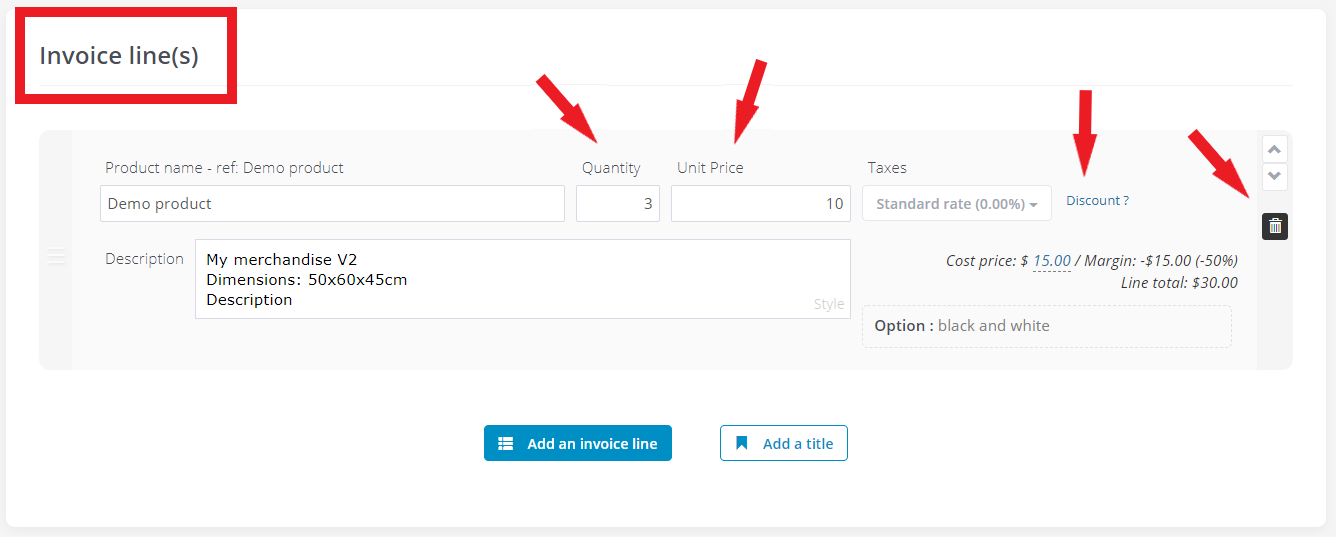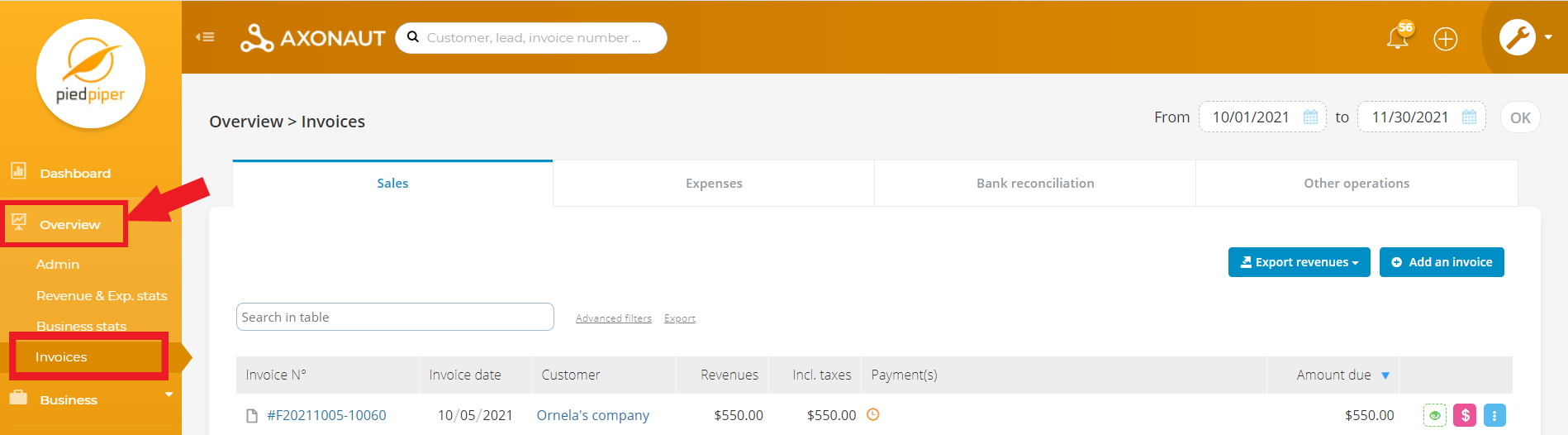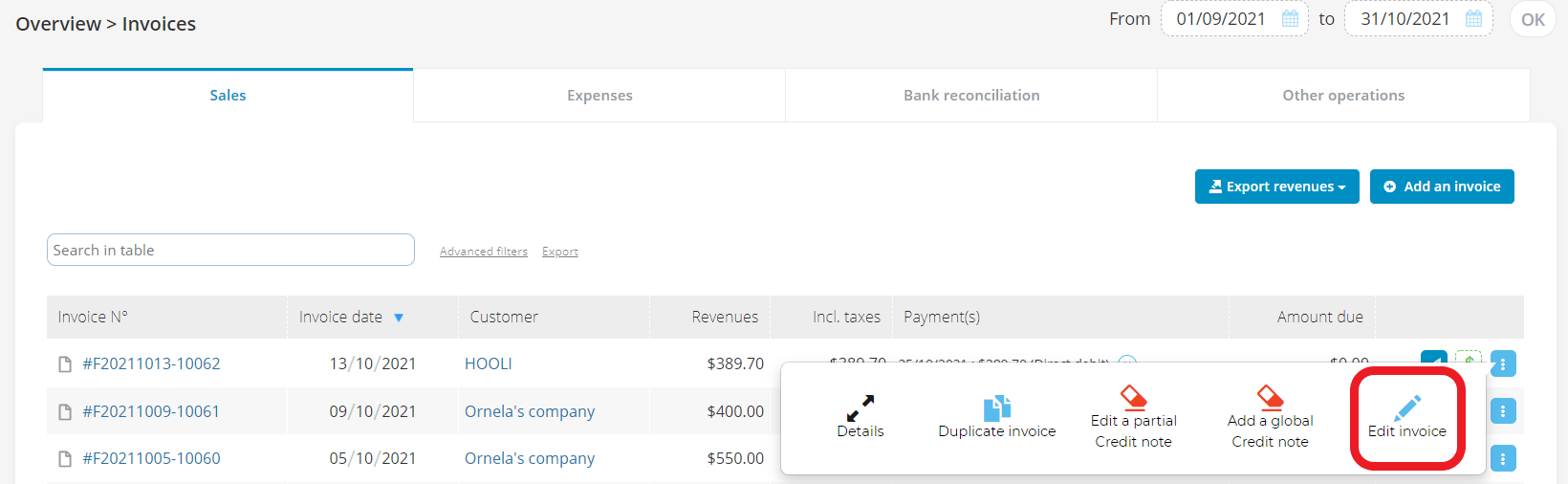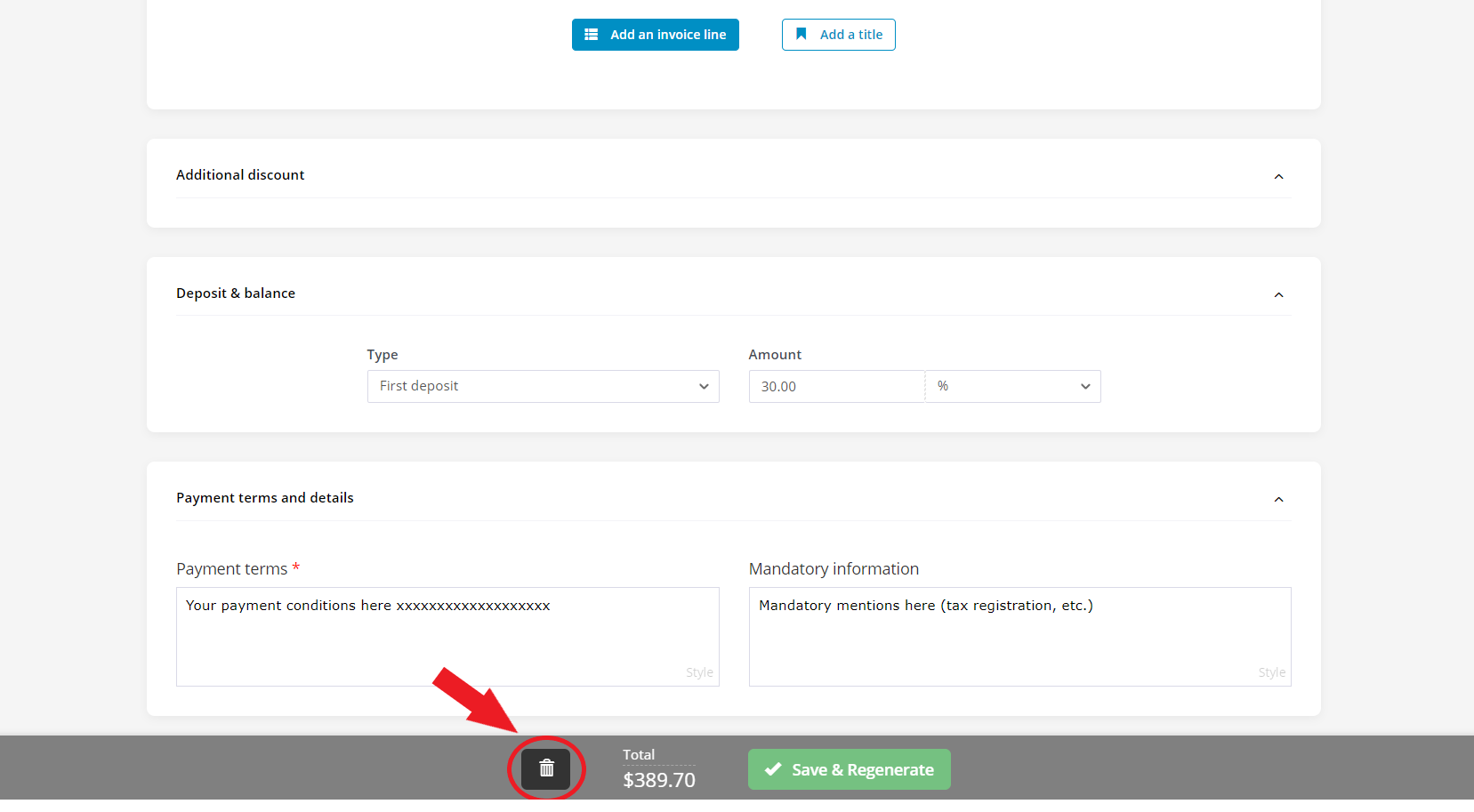A credit note (or credit memo) is an accounting document that serves as evidence for refunds or cancellations. They help preserve an audit trail while correcting sales. In Axonaut, this is the only way to amend invoices issued in the past. Depending on what kind of correction is needed, users can either create partial or global credit notes.
Use a partial credit note,
-
if you charged the customer too much
-
invoiced the customer for the wrong product(s)
-
forgot to apply a discount
-
part of the merchandise was returned
-
need to write off a remaining balance
Use a global credit note,
-
if you wish to cancel the invoice altogether (for example, if you no longer wish to pursue the balance or if it was created for the wrong customer, etc.)
-
if all of the merchandise was returned
Please note: a credit note is an accounting document, it will not initiate a refund.
How to issue a partial credit note.
1/ In Quotes & Invoices, select Invoices. Or access invoices directly via the customer’s file.
2/ Find the invoice you need to correct. Click the Edit button.
3/ Next, select ‘Edit a partial credit note’ as shown below.
4/ The invoice editor will open. Adjust invoice as needed.
-
Options: add a discount, adjust the price/quantity or delete a line.
-
The invoice balance will automatically adjust based on the data you enter.
5/ Click Save.
Axonaut will automatically generate a credit note in function of what you owe. For example, if the original invoice balance was $500 but the customer is to be reimbursed $100, a credit note of -$100 would be created.
How to issue a global credit note.
1/ Edit the invoice as demonstrated in part one of this article.
2/ From the options menu, select ‘Add a global credit note‘ as shown below.
For global credit notes, there is no need to edit the invoice or click save.
Axonaut will automatically generate a credit note equal to the balance of the original invoice. For example, if the invoice balance was $389.70, then a corresponding -$389.70 credit note will be created.
What’s next?
Additional tips for managing credit notes in Axonaut.
-
To quickly visualize credit notes, Axonaut users can filter sales by ‘Amount due’.
-
To send the credit note to the customer, click the Send button. You can create a template email for credit notes in Profile – Templates – Templates for Invoicing.
-
To declare the credit note as paid, click the Pay button and indicate by what method and when the payment was made.
-
After a payment has been declared, the amount due will adjust (to zero) and Axonaut will generate an ‘acquitted invoice‘ pdf for your records.
-
For your CRM, every customer file will include an overview of invoices & relevant credit notes, as shown below.
In accordance with standard accounting practices, Axonaut offers different ways to amend an invoice depending on invoicing order.
-
the most recent invoice to be emitted from your account can be deleted.
-
for all other invoices, it is preferable to create a credit note instead. A credit note is an accounting document that documents refunds or cancellations, so you can preserve an audit trail while correcting sales.
How to delete an invoice in Axonaut.
1/ In Overview, select Invoices.
2/ Click the Edit button next to the most recent invoice.
3/ Next, select ‘Edit invoice‘ as shown below.
4/ In the invoice editor, click Delete (the trash bin icon). Then, Yes to confirm.
That’s it!
Note: While deleted invoices are removed from your account, the user activity is archived as a security measure.
-
If you have additional questions about credit notes or would like to consult one of our team members regarding an invoicing error, we’re here for you! Reach out at support@axonaut.com.