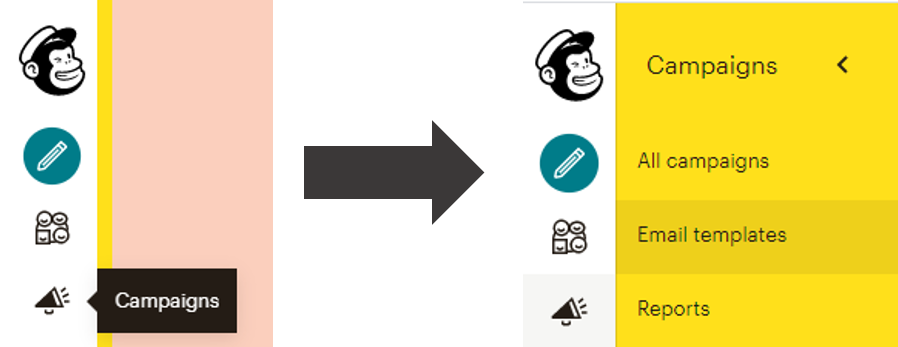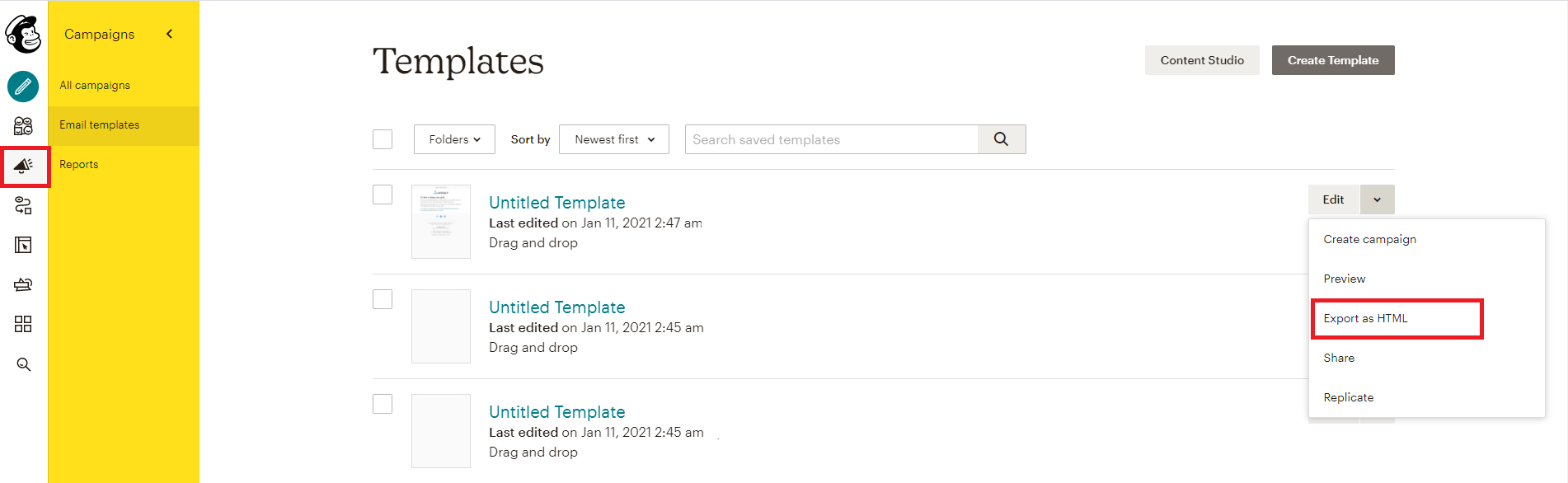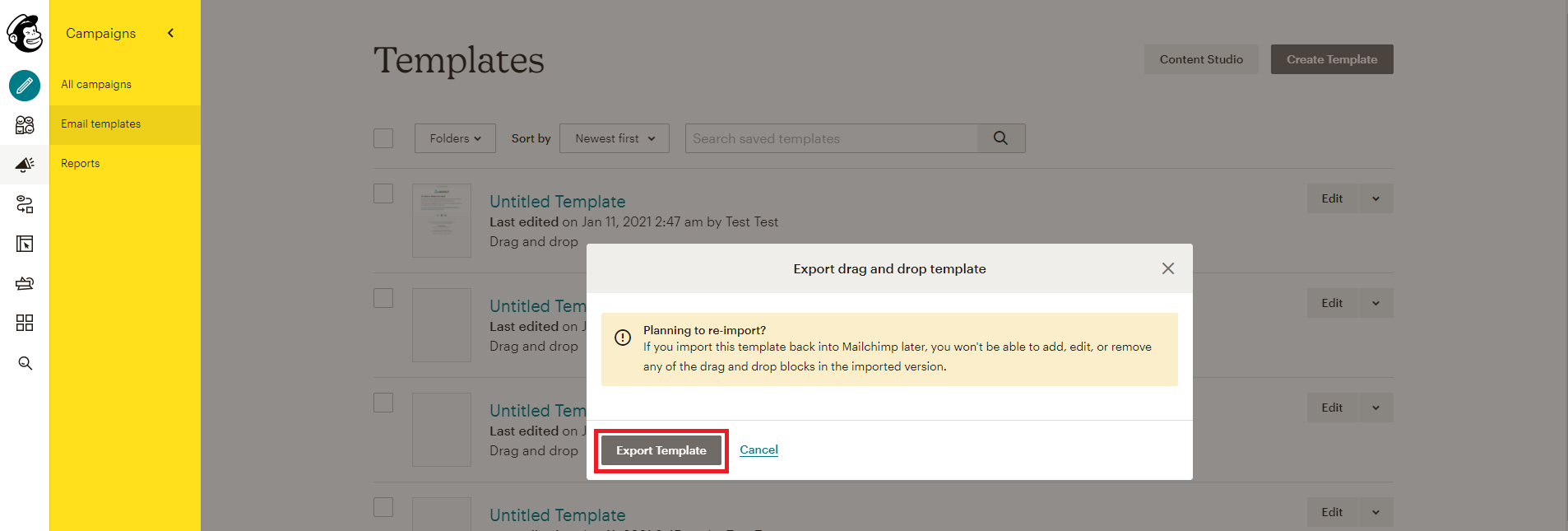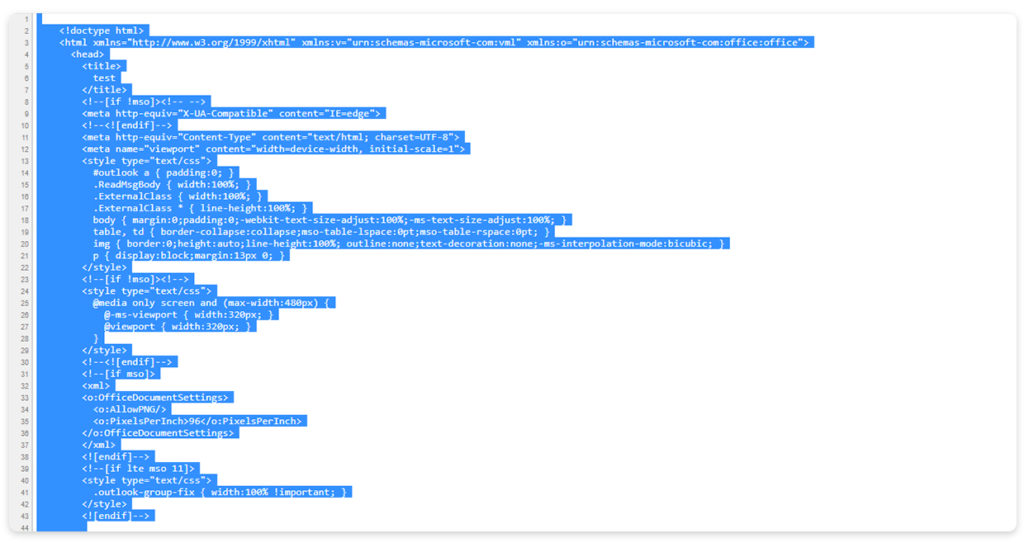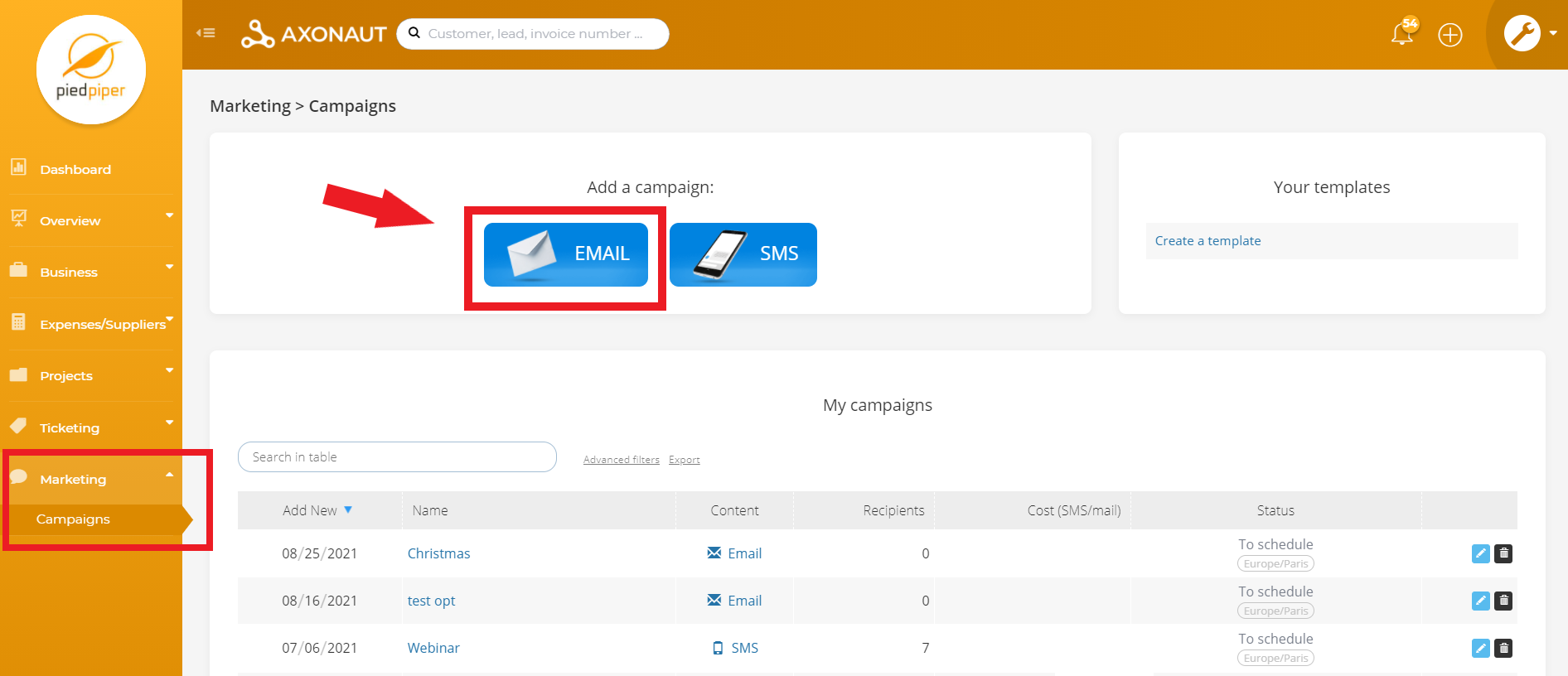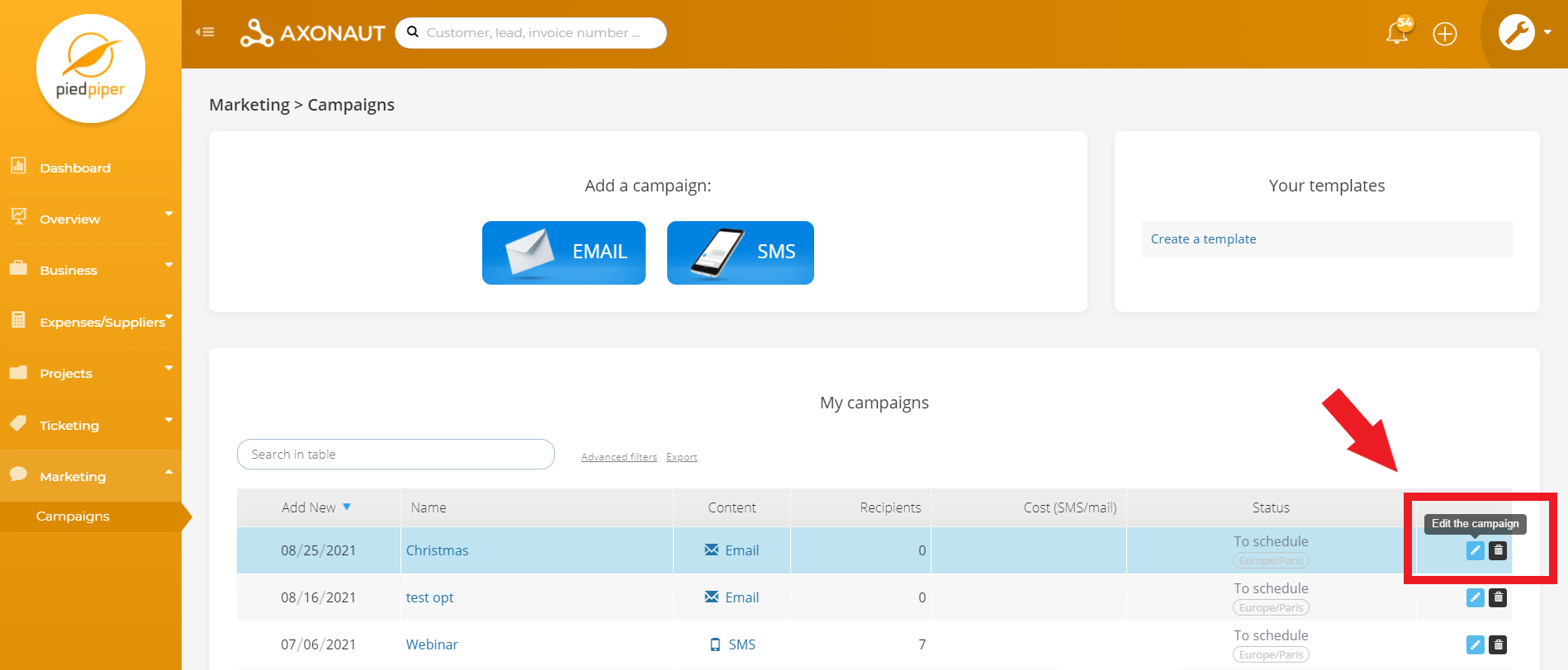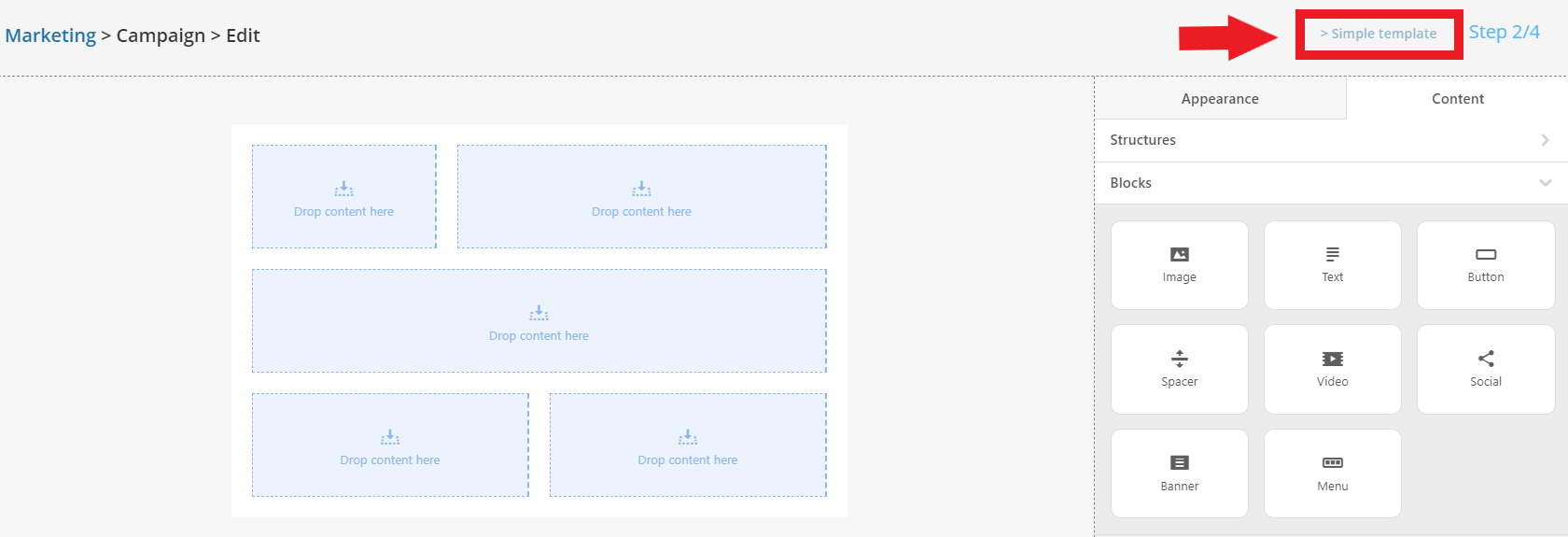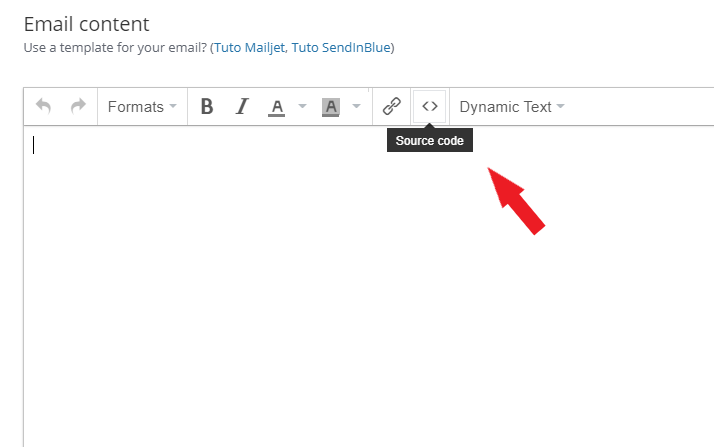It is possible draft a campaign with a tool such as Mailchimp, export it as HTML and send it from Axonaut. The best of both worlds? Axonaut’s Marketing feature allows you to create segmented mailings based on your CRM’s directory data. An email-editor like Mailchimp, has design tools for crafting eye-catching emails. Paired together, you can launch awesome campaigns! Ready to get started? Follow this simple guide.
Unfamiliar with Mailchimp? No worries! Any email service that permits you to export your templates in HTML form will work.
1/ First, log into your Mailchimp account. Go to the ‘Campaigns’ menu and click ‘Email templates’.
2/ Then, choose the template you want to export for your marketing campaign, and click on the following button:
From the drop-down menu, Export your template as HTML.
3/ Now, open the file on your computer and copy the HTML code.
Note: If the template was saved in ‘.html’ format, you can open it with an app like Notepad++, in order to copy the HTML code.
4/ Once you have the HTML code, go to Marketing in Axonaut.
-
Click ‘Add a campaign‘ to create a new campaign from scratch:
-
or edit an old draft:
You will be asked to name the campaign, indicate the sender and pick a subject line. When you arrive at the drag & drop editor, switch to ‘Simple Template‘.
Click on the ‘Source code’ button and paste your HTML code as shown.
Click save & you’re ready to send!
Now you can stylish emails to leads, customers and suppliers directly from Axonaut.
Questions? Need help? We’re here for you! Reach out at support@axonaut.com
Know more:
-
How to create an email signature in Axonaut