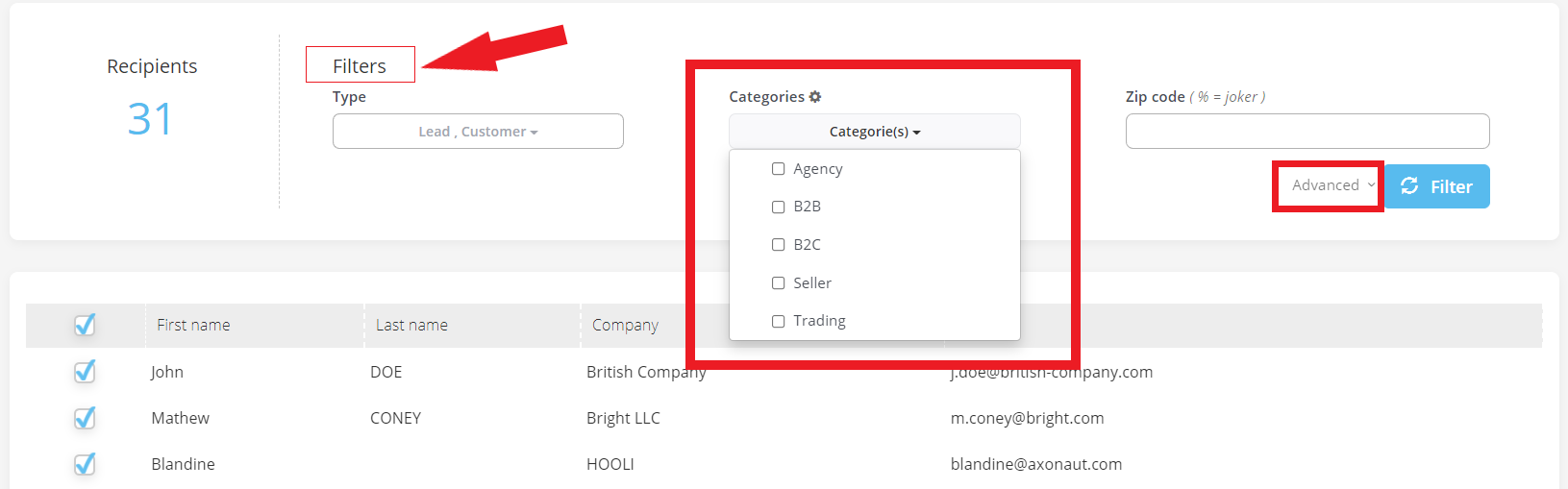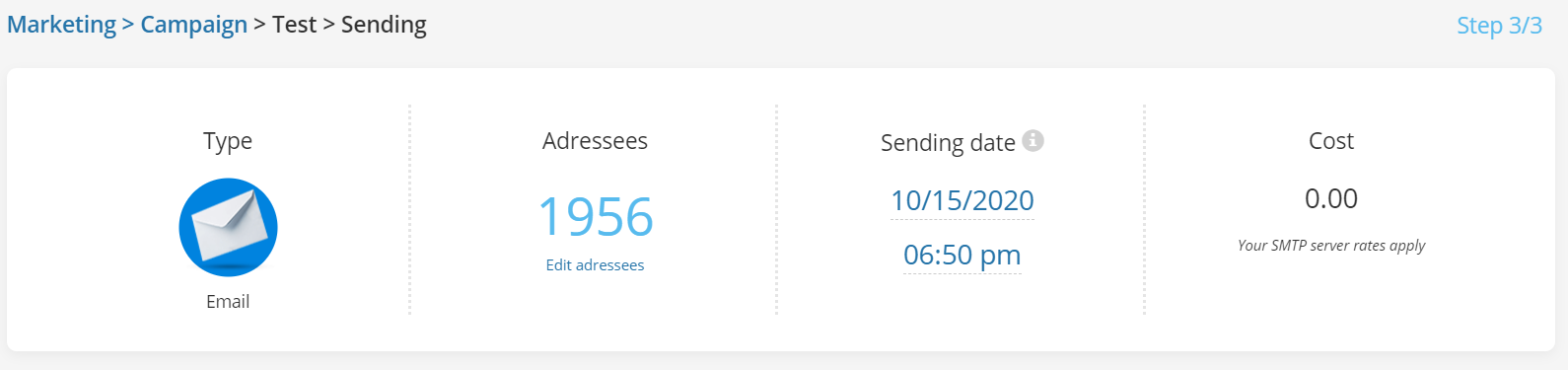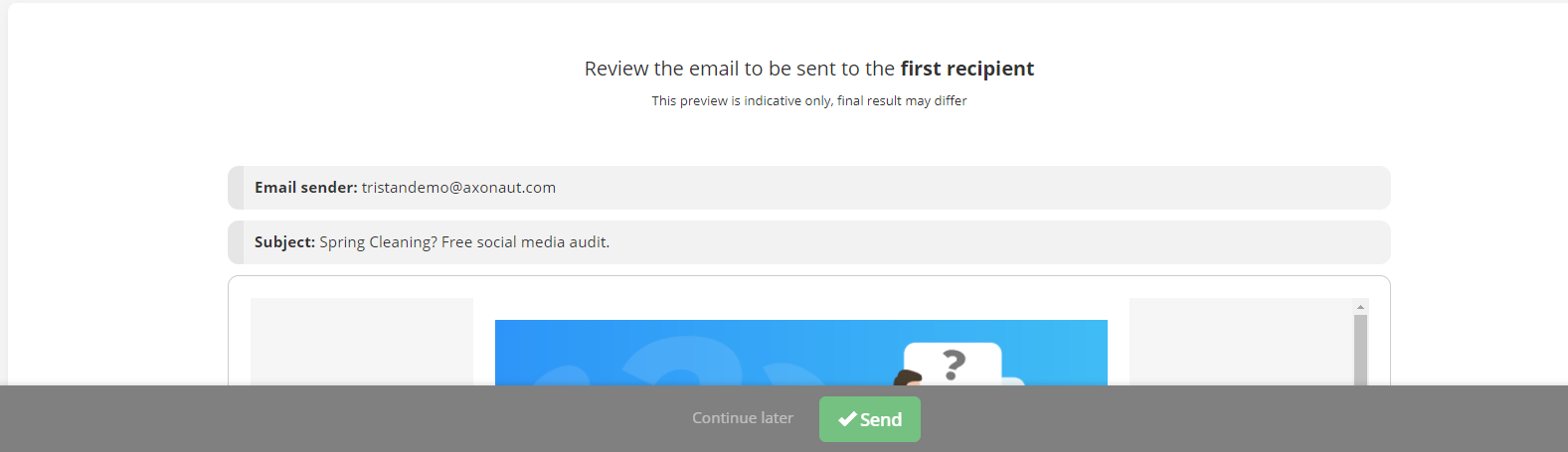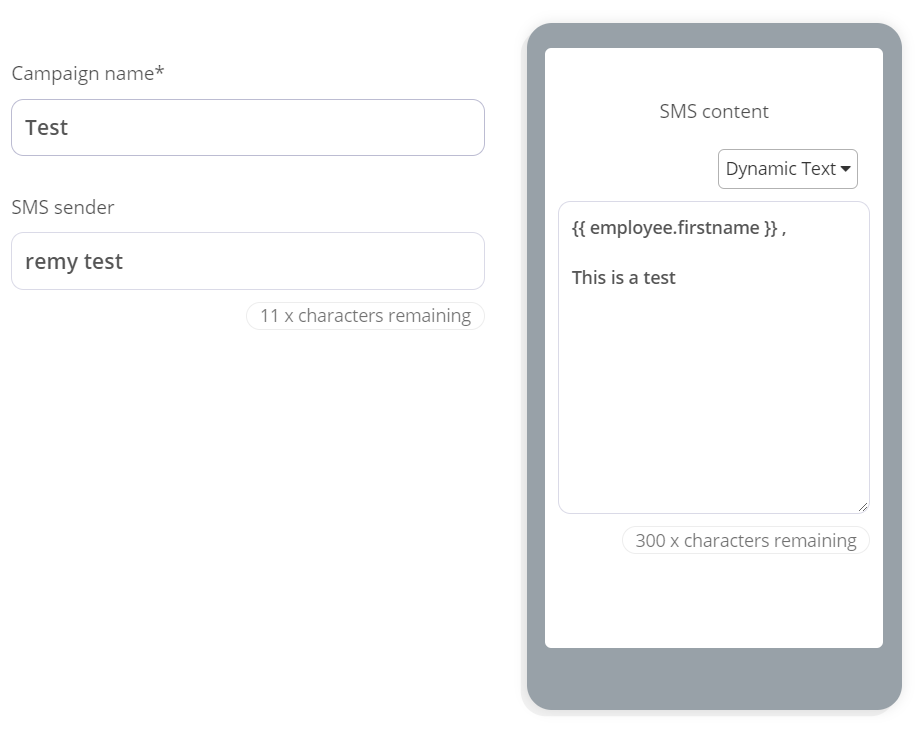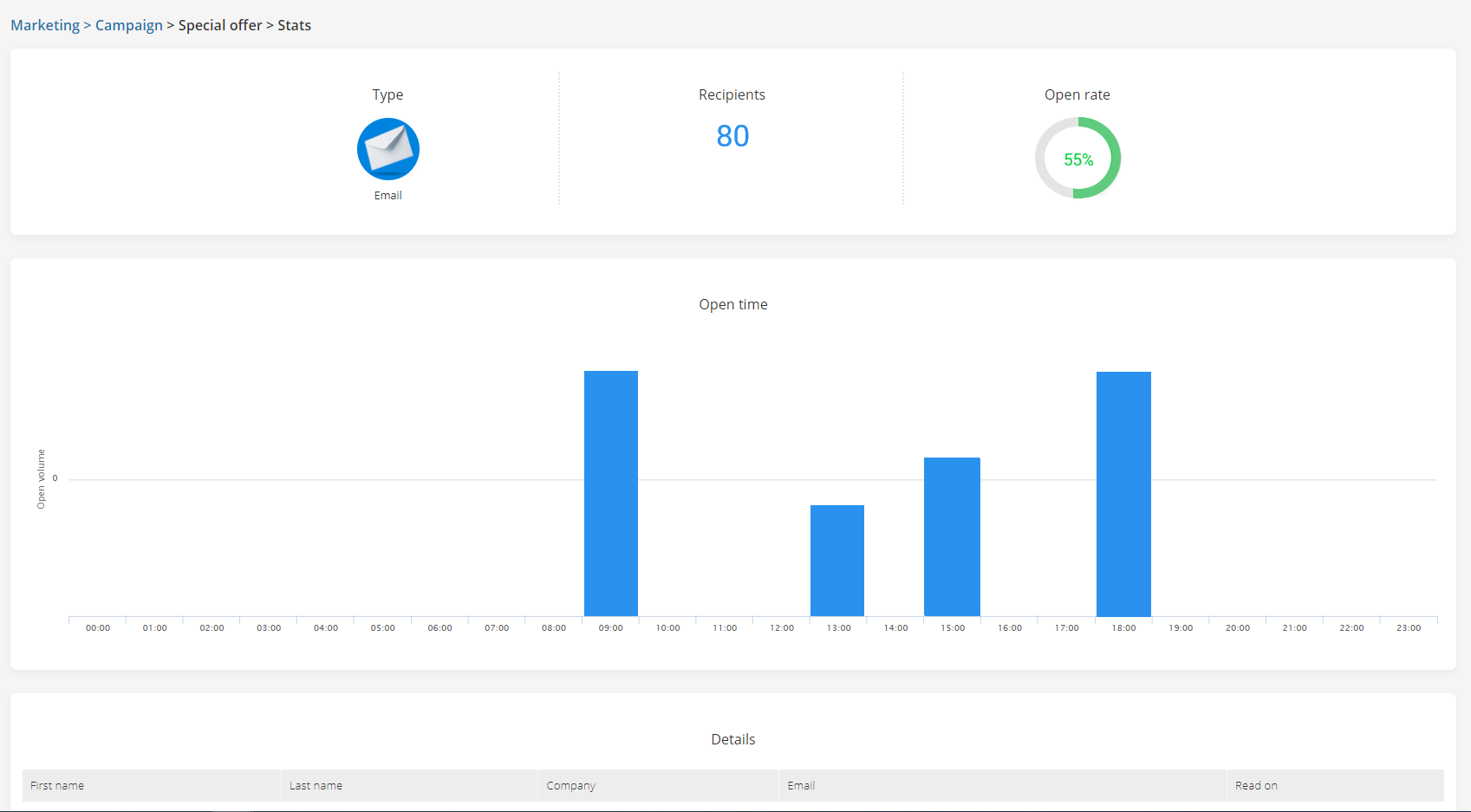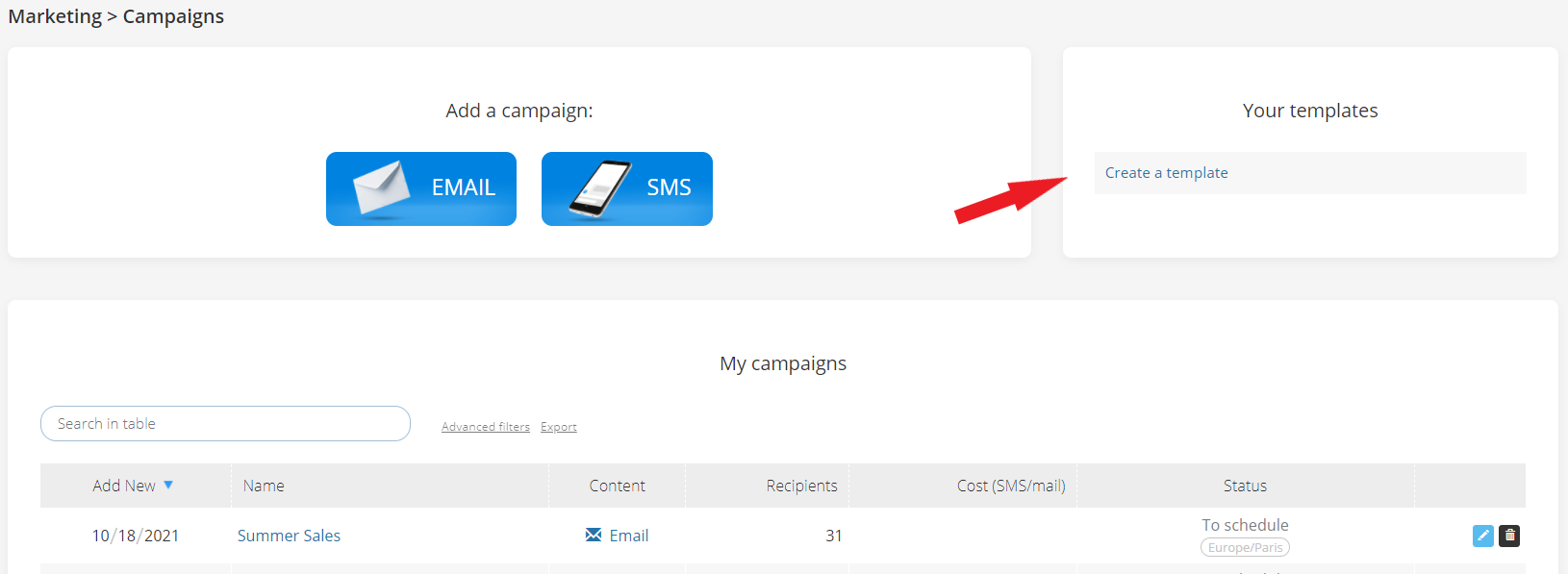As your assistant in all things business, Axonaut offers the possibility to launch campaigns—either by email or SMS— via the Marketing tab. As the name implies, this feature can be used for marketing blasts or other forms of communication, such as newsletters, updates to suppliers or press releases. Whatever you choose to use it for, Marketing in Axonaut has three main benefits:
-
Segmented contacts. Segment your campaigns using custom criteria from your CRM. The sky is the limit thanks to Custom Fields in Settings.
-
Simple creation. Design an email with our drag & drop builder or import a template from another email service.
-
Metrics and follow-ups. Once a campaign has been launched, you can keep track of open rates, respond directly, send a quote and more.
In Axonaut, campaigns are actionable, integrated and centralized. Let’s get started!
How to launch an email campaign in Axonaut
First, connect your professional email.
First, it’s recommended that you setup an SMTP relay if you plan on mass mailing. This quick, one-time integration will allow you to use your professional email server (i.e. Google, Sendinblue, etc.) to send emails in Axonaut.
Next, go to Marketing in your Axonaut account and add a new campaign.
-
Name your campaign
-
Indicate the sender (must be an existing Axonaut user)
-
Include the subject of your email
-
Optional: attach a document.
-
Optional: use a template
Design your email.
To design your email, Axonaut offers a drag & drop editor for quick creation. This tool allows you to arrange structures (the layout of the email) and insert blocks (the media).
Each block comes with basic customization options (color, text, font, alignment, link, padding, responsivity). Just arrange, drop and click to edit.
If you’d prefer to import a template from another email-builder, (for example, a newsletter you designed in Mailchimp), you can! Click the “Simple template” option located in the top right and follow the steps outlined here.
Pick the recipients.
Axonaut allows you to filter your contacts using data from the CRM. Notably,
-
Types: Leads, customers, suppliers.
-
Categories: That you determine in Settings > Categories. For example, “B2B” or “B2C”.
-
Zip code.
Under Advanced, next to the blue button, additional filters are available:
-
Country, City, State.
-
File creation date. For example, contacts added in the past 3 months.
-
Your custom fields. That you determine in Settings > Custom Fields. For example, “met at a professional expo” or “chamber of commerce member”.
Every time you apply a filter, the number of recipients will automatically update. You can browse the list and manually un-check a recipient if you choose by clicking the box next to their name.
Send (or save) your campaign.
Once you’ve designed your email and selected your contacts, you can
-
Preview the email
-
Set the time and date of dispatch (‘Send date’)
-
View the cost (if you haven’t set up an SMTP relay, our server rates apply)
-
Save the campaign as a draft (Click Continue later, next to Send)
-
or send it directly!
How to launch an SMS campaign in Axonaut
Like email campaigns, SMS campaigns can be
-
drafted with dynamic text (“Hello “)
-
sent to targeted contact lists, thanks to custom fields
-
scheduled for a select time and date
Unlike with email campaigns, a SMTP relay is not necessary. Axonaut is responsible for sending your campaign on the date and time selected. Applicable fees apply.
Campaign Statistics
Once a campaign has been launched, it will appear in ‘My Campaigns’ with a green checkmark. To view its statistics, click on the name of the campaign.
The stats menu indicates the open rate, when the emails were opened and by whom.
Under the open rate, under ‘Details’ you will find a list of the people you contacted. There is a quick access link to their company file.
This is a shortcut for responding to leads, scheduling follow-ups, taking notes and sending quotes and invoices.
Edit a campaign
You can always return to a draft campaign and edit it later by clicking on the pencil icon.
If you’d like to reiterate a campaign (for example, a newsletter) don’t forget to create a template. Once a template is created, you can click on it to create a new campaign from that template or edit the template. Please note: It is impossible to convert past campaigns into templates. It is impossible to make a template from a draft. The campaign must be started in templates in order to be saved as a template.
You can save as many campaign templates as you like (either by creating them with Axonaut’s drag & drop tool or importing a design from another email-builder that supports HTML). Once a template is saved, it will always be accessible from your Marketing dashboard for future use.
These simple in-house marketing tools will allow you to leverage your customer data for better outreach. Questions? Need help? We’re here for you! Reach out at support@axonaut.com
Know more :
-
How to import your contacts into Axonaut